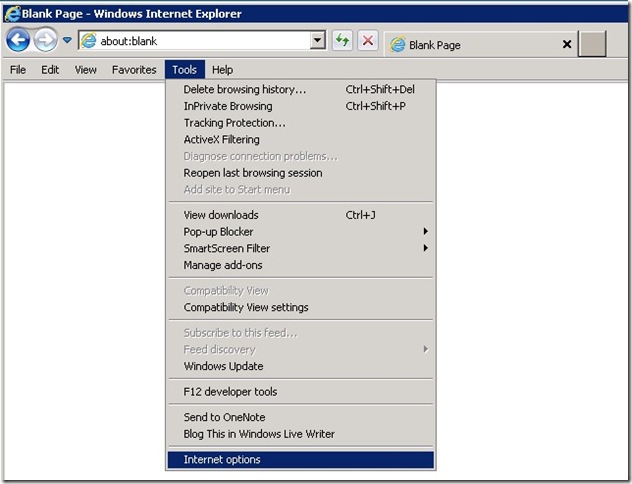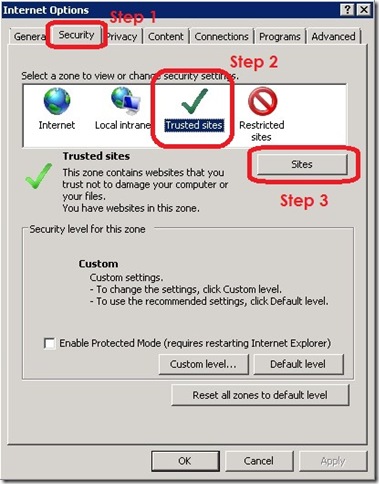Online Advantage (OA) is a browser based application which uses Microsoft Internet Explorer (IE) as the “client” application. In order for all of OA to function properly the IP address or “domain name” you are using must be added to the list of “Trusted Sites” in IE to ensure it will perform appropriately when using the application. Below are the steps required to add a “Trusted Site” to the list in IE:
1. Proceed to the “Tools” menu and select the “Internet options” menu item as follows:
2. On the Internet Options, select the “Security” Tab (Step 1) along the top, and highlight the “Trusted Sites” (Step 2) big green tick by clicking on it. Then click on “Sites” button (Step 3) as numbered below:
3. You now need to input the IP address (e.g. 61.8.9.234) or domain name (onlineadvantage.com.au) at the prompt above and click “Add”. The details to enter are on the URL or Link you use on your OA “Home” page where you start your login to OA. Normally users who access OA via the internet (“remotely”) need to enter the following address:
https://onlineadvantage.com.au
Please contact your System Administrator if you are unsure of what to enter here. The screen below shows an example of the entry prompt:
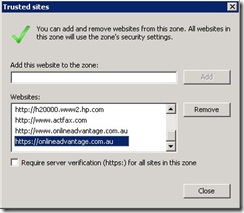 4. Finally scroll the list in the “websites” window and confirm that your entry has been added to the list (as per screen shot below) and then select the “Close” and “Ok” buttons to complete your changes.
4. Finally scroll the list in the “websites” window and confirm that your entry has been added to the list (as per screen shot below) and then select the “Close” and “Ok” buttons to complete your changes.