The View and Omit selection function is a filtering tool that allows you to preview a list of selected results before submitting them for processing. As part of the features of this generic function is the ability to manually exclude items from the list before you submit it for processing.
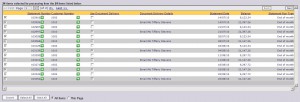 Typically, before the View/Omit selection form appears, some filters have already been entered and, based on those filters, a list of items has been determined from the data held in the database. The items selected are then presented in a list with columns relevant to the function being used so you can preview the results of your filters.
Typically, before the View/Omit selection form appears, some filters have already been entered and, based on those filters, a list of items has been determined from the data held in the database. The items selected are then presented in a list with columns relevant to the function being used so you can preview the results of your filters.
The ability for you to select or deselect (include/omit) the items you want to process is also available. The check box on the far left of the list is used to select/deselect items to include. At the bottom there are some useful shortcuts for selecting items many items at once. You can apply these shortcuts to either All Items in the list (i.e. every item selected), or just the items you see on the Current page.
- Invert – whatever you have currently selected, this option will cause the opposite/reverse e.g. if you have 3 out of 10 items selected, clicking this will switch to 7 selected and 3 deselected items.
- Select All – this option will cause all items in the list to be selected
- Omit All – this option will cause all items in the list to be deselected
At the top of the form you can always see how many items you have selected and how many items in total are there available for selection.
You can page through the list as required and you can also sort by the data in columns in the list to make it easier to locate and view items.
There are some procedures using the View/Omit selection where some additional data can be entered. In the example above (which is from Statement Reprints) the ‘Use Document Delivery’ column is also editable. In that example you can deselect this option to override the Electronic Document Delivery setup for the customer’s statement.