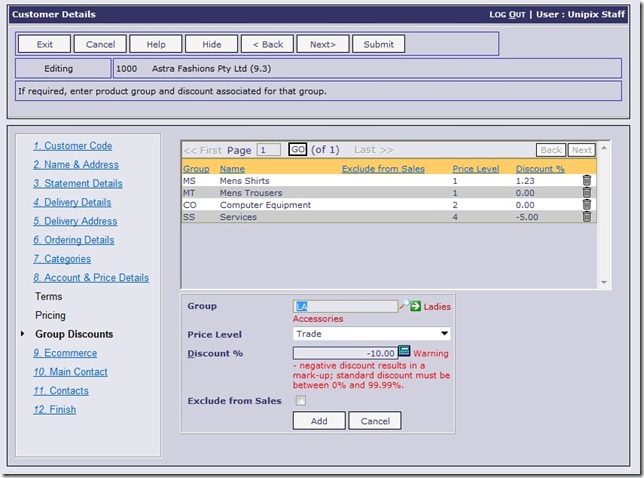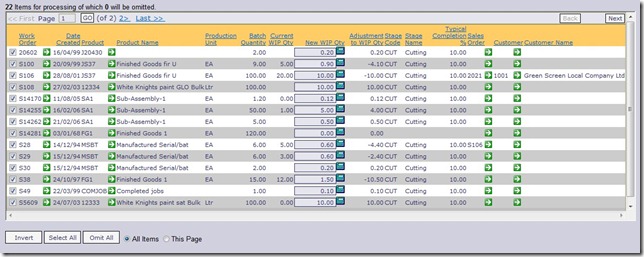As always with each new version of Online, the 9.3 Release includes a number of minor changes to the application designed to add to the functionality, improve the speed, reliability or ease of use of the system. A summary of these changes is included below:
General Ledger
- When new Journals are entered into the system the Journal Number is now added to the top of the recent journals list for future use
Accounts Payable
- Sundry Supplier Name – the Purchasing and Accounts Payable processing functions have been
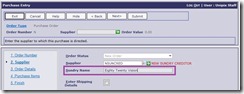 enhanced to allow for the entry of a Sundry Supplier Name when processing transactions against a Creditor that has been set up as a “sundry” supplier – see sample screen shot. This means you can now set up a “sundry” creditor in the system and processes Purchase Orders and Payments against the account and record the individual supplier name against the transactions as they are entered. Purchase Orders and Remittance Advices now include this new Sundry Name on the output as well
enhanced to allow for the entry of a Sundry Supplier Name when processing transactions against a Creditor that has been set up as a “sundry” supplier – see sample screen shot. This means you can now set up a “sundry” creditor in the system and processes Purchase Orders and Payments against the account and record the individual supplier name against the transactions as they are entered. Purchase Orders and Remittance Advices now include this new Sundry Name on the output as well - The Payment functions in OA have been changed to include a new “Payment Reference” which is an
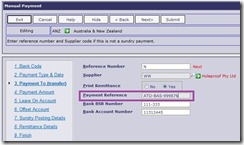 optional input that allows a reference specific to the payment to be recorded on the transactions and also to be included on any Bank Payment file (ABA) exported from OA to your Banking system software for EFT payment. This new reference can be entered against the transaction at the time of making the payment, and/or entered or edited in the Bank Transfer Export facility
optional input that allows a reference specific to the payment to be recorded on the transactions and also to be included on any Bank Payment file (ABA) exported from OA to your Banking system software for EFT payment. This new reference can be entered against the transaction at the time of making the payment, and/or entered or edited in the Bank Transfer Export facility - Changes have been made to the Accounts Payable processing functions (e.g. Invoice entry) so that when a user is posting transactions to a Manufacturing Work Order the Other Charges code is being defaulted to the code recorded against the Work Order being posted to and the Division code is picked up from the Product Group that the item being manufactured belongs too
- When a transaction is entered into the AP ledger, the reference is being checked to see if it has been
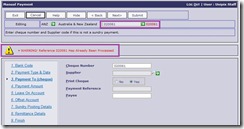 used before in an attempt to warn the user and prevent them from entering the same transaction twice. This feature has now been enhanced with a link displayed on the screen to allow users to easily view the previous transaction details found by the system – see highlighted sections on screen shot sample. The following functions have been changed to include this new feature:
used before in an attempt to warn the user and prevent them from entering the same transaction twice. This feature has now been enhanced with a link displayed on the screen to allow users to easily view the previous transaction details found by the system – see highlighted sections on screen shot sample. The following functions have been changed to include this new feature:
- Invoice Entry
- Returns Entry
- Manual Payments
- Supplier Journals
- Customer Refunds
- Foreign Payments
- Payment Run Cheque Number entry
- Purchase & Shipment Receipts functions
Accounts Receivable
- A new report showing “Customers with a Head Office Account” has been added to the AR module
- A new “Statement Print” setting has been added to the Customer details screen that allows users to set up Customers with “Never print a Statement at EOD/EOM” – this setting still lets users print/send the customer a statement when required but prevents the EOD/EOM function from printing/sending one automatically
- The Rep details function now allows the entry/editing of the reps email address as part of the setup of Sales Reps. This email address is now included as a link on the E-Commerce B2B Portal on the Customers “summary” screen. It’s just a quick way for Customers to email there Account Rep from there if needed
- OA has always had the ability to print a “duplicate” copy of all Invoices and Credits Notes as part of the EOM closing function. We have now implemented this as an email facility as an alternative so at EOM time the system can generate an email with a PDF of every Invoice for the month, and another email with a PDF of every Credit Note raised in the month. This can be used as a simple archive mechanism for users who want to keep a soft copy of these documents
- Customers can now be set up with “negative” Product Group based discounts on the main Customer details function. This simple change has been implemented throughout the Sales Order Management module as well and gives users the ability to add an uplift or mark-up on specific Product Groups on the Customer record. See below for an example of the input allowed now
Purchasing
- The main Purchasing Display function now shows the Purchase Order Date
Inventory Control
- The product weight and volume of an Inventory item is now shown as part of the standard Product Display on the Location Summary screen
- A new tool for Uploading Standard Costs into the systems “Cost & Prices” area has been added to the
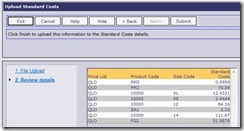 Inventory setup functions. This upload tool allows users to extract Standard Costs from Online, work on these costs in a spread-sheet style application like Excel, and then upload these costs back into Online and update the standard costs on the system. The benefits of this include quicker data entry and the use of formulae calculations available in the spread-sheet format along with proper data validation on the upload back to Online
Inventory setup functions. This upload tool allows users to extract Standard Costs from Online, work on these costs in a spread-sheet style application like Excel, and then upload these costs back into Online and update the standard costs on the system. The benefits of this include quicker data entry and the use of formulae calculations available in the spread-sheet format along with proper data validation on the upload back to Online
Order Management
- An Invoice Statistics report has been included into the standard reports for the Order Management module. The report shows a summary of the transactions with the following details included:
- Branch
- Location
- Date
- Month
- Year
- Invoices (Number)
- Invoice Value
- Credits (Number)
- Credit Value
- Nett Value (Invoice – Credit)
- Sales Order Entry allows users to set up “Non-Stock Inventory” items on the fly as part of the process
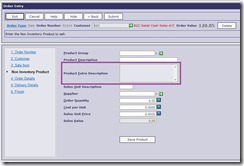 of entering an order. We have now added to this feature the ability to record an Extra Description as part of this process. Users can put in an extra 5 lines of product description to fully define the product they are creating and this longer description is stored on the Product Master for use whenever the product is accessed within Online. See the highlighted prompt on the sample screen shot included here
of entering an order. We have now added to this feature the ability to record an Extra Description as part of this process. Users can put in an extra 5 lines of product description to fully define the product they are creating and this longer description is stored on the Product Master for use whenever the product is accessed within Online. See the highlighted prompt on the sample screen shot included here - All the standard “Outstanding Orders” reports have been adjusted to include “Order Class” as a user filter when running the report. A review of the formats of all these reports has also been performed to improve the positioning of data and to ensure that the Table of Contents and sub-total sections are all present
- The Credit Note processing facility has been enhanced to include the record of the Invoice Number being credited when a Credit Note is based on a specific Invoice. If this Invoice is then selected for Credit again the system is now able to inform the user of the details, including the Credit Note number that was generated allowing the user to investigate if another Credit is appropriate.
Manufacturing
- Work Order Adjustment has been enhanced to allow additional material items to be inserted anywhere
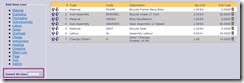 on the list of specification items included on the Work Order. This is done by simply changing the number at the “Insert At” prompt shown on the screen sample here – see highlighted section
on the list of specification items included on the Work Order. This is done by simply changing the number at the “Insert At” prompt shown on the screen sample here – see highlighted section - All the Production Reports for Work Orders and Kitting have been enhanced with the new Mandatory Filters feature so that the selection of which month to print is easier now as it uses a drop down list of the system fiscal months available
- The function to adjust Work Order “stage” settings and notes has been improved to include filters to
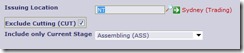 reduce the size of the list of Work Orders selected for updating and make it quicker for users to change the stage codes and stage notes recorded on the system including the ability to exclude Work Orders at the stage selected
reduce the size of the list of Work Orders selected for updating and make it quicker for users to change the stage codes and stage notes recorded on the system including the ability to exclude Work Orders at the stage selected - Added the Name of the person who printed the Work Order to the Work Order print
- The following Work Order Display functions have been added to the system:
- Line Item Details
- Other Charges Comparison
- Stage Changes History
- Date/Time Audit
- We have included a default GL Account onto the Manufacturing “Other Charges” setup function so that the system will default the GL posting made in the Accounts Payable system to the account recorded on an Other Charge code for the user to assist in getting the posting correct and to speed up the entry of AP postings to Work Orders
- A new process has been added to the Manufacturing “processing” functions for the take-up of Work In Progress (WIP) on long running Work Orders. Specifically useful for large or high value Work Orders that might run over an accounting period (EOM or EOY) this new feature allows users to enter the quantity of the WIP on Work Orders which causes the system to post a value of WIP to the GL based on the Quantity completed and the Work Order unit cost of the finished item. See sample screen below for details of the new function
Sales Analysis
- The Sales Analysis Displays menu has been added to the “Displays” drop-down list on the Main Menu
E-Commerce
- Adjusted all B2B and B2C functions to show all “Units of Measure” such as Sales Units using the Long Descriptions if they exist on the Product Master for a particular product. If Long Descriptions do not exist then the Short Description will still be used
- The B2B system has been enhanced with a new feature that allows you to nominate an alternative URL to take users to on “logout”. This means that rather than the user being taken to the B2B login page when they logout, they can be sent back to the home page of your web site, or any URL you would like to specify
- The ability to force a user to change their password on login has been added to the B2B facility. This is particularly useful when setting up new users, and a “generic” password can be sent out to users as part of introduction to the B2B portal, and then the users can be forced to change that password to something “private” when they 1st login. It can also be used as a way of regularly getting users to change their B2B passwords
General
- The ability to include links to web pages (URL’s) on the login “announcement” page has been incorporated so that we can include OA announcements to our web site for important information. One very specific use of this facility will be a link to the release notes as a new version of OA is released so that users can read about the improvements made prior to being upgraded
- Email Subject Line – changes have been introduced to the stationery print functions so that the subject line of an email produced by Online carries the document type and the document reference as part of the subject. This is particularly useful with the Electronic Document Delivery (EDD) feature in Online. It means the documents that are sent automatically from the system all carry a unique subject line making them easier to find at the other end (by your customers and suppliers)
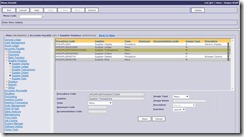 The main Menu Maintenance function which controls all the menus in Online has been re-written. As part of the new function the ability to navigate up and down the menu visually has been included. Also a drag & drop style approach has been introduced to make the re-arranging of items on a menu quick and easy. See sample screen shot for more details
The main Menu Maintenance function which controls all the menus in Online has been re-written. As part of the new function the ability to navigate up and down the menu visually has been included. Also a drag & drop style approach has been introduced to make the re-arranging of items on a menu quick and easy. See sample screen shot for more details - The Batch Display functions in all the Ledgers have been enhanced to include drill-down “green-arrow” style menus on the batch and transaction details so that users can use these functions to search through the batches processed and then drill down to the individual transactions that make up each batch
- When a user is deleted from the system, we now go through and check and remove all associated files for that user including reminders, messages, filters and recent selections that are stored in the system
- A review of all the “wizard” based forms in OA has been performed to ensure that where possible, the “Next” button is highlighted as the default action on the form when a user enters all the mandatory inputs on a given step. This has been done to give the user the option of pressing “Enter” at the end of input. This improves productivity as it means the mouse is not required to move to the next step. Note that the user can still use the “Ctrl + Right Arrow” key-sequence shortcut at any time to perform a “Next” on a step as an alternative method to once again negate the need to use the mouse
- Another “global” change has been made to the system which sees all “wizard” forms show at the top of the screen if an End of Day (EOD) is in progress. This is just another way of highlighting to users if there has been an issue with the EOD. Another reason this might appear is if an EOM is being run during the day, then users can see that it is in progress