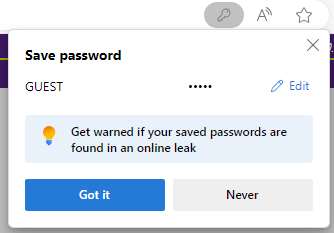If you have ‘saved passwords’ popping up within the Online Advantage applications, then this is a feature of your client browser. If wanted, you can make an adjustment to your browser settings to stop this from happening.
Each browser works differently, but to make this change in the Edge browser use the ‘Manage Passwords’ option on the password pop-up shown on the screen shot below:
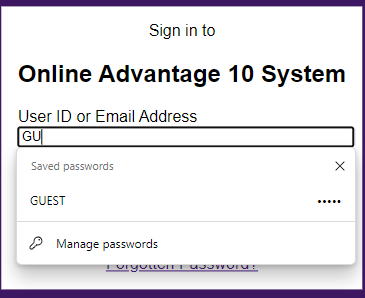
Delete the saved password. Then go back to the OA application and enter your user/password again.
When the browser asks you to save this password again, take the ‘Never’ save password for this site option shown below.