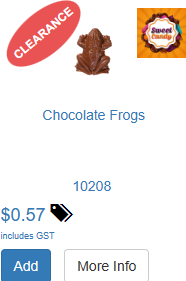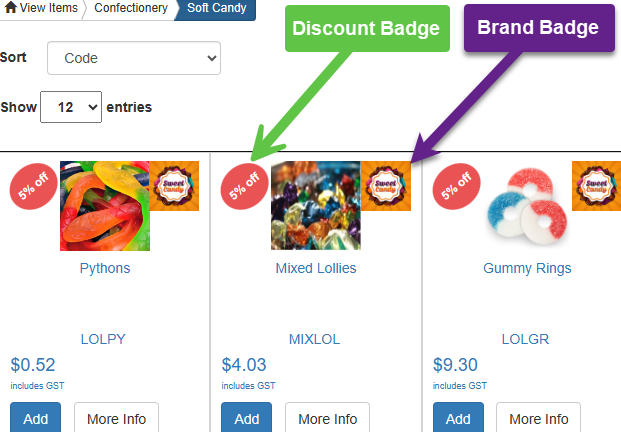Released December 2023: Version 9.5.1476.1 e-Commerce
Highlighting Sale Items – new options for highlighting items that are at a reduced price in the catalogue:
- ‘On Sale’ Badge – where an item is being viewed that is on sale, a ‘sale’ badge is displayed. Set sale price in Prices entry under the ‘special prices’ section. Remember to set the word you want to show on the badge in the in the System Settings > e-Commerce options function.
- ‘Discount’ Badge – where an item is being viewed that attracts a discount, an ‘x% off’ badge is automatically displayed. Set discounts at the customer or product group level to drive this feature.
- ‘Clearance’ Badge – where an item is being viewed that is tagged as a clearance item, a ‘clearance’ badge is displayed. Mark the item as ‘clearance’ in Product Details. These items are also dynamically built into their own ‘Clearance Items’ catalogue when you specify a catalogue index to use for this purpose in the System Settings > e-Commerce options function.
Brand Images – brand logos can now be shown in the e-Commerce pages on the product tile view. To achieve this, you must set up a table of product brands with a file name for the logo, associate products to brands, and upload images for the brands. The brand logo images should be kept small. Ask the help desk if you require assistance with this.
Item Notes – on Product Details there is already a setting that, when selected, indicates that ‘some notes must be entered with the product when it is added to the order in e-Commerce’. We’ve extended that feature as follows:
- Note label – up until now, the label next to the spot where you enter item notes in the portal has said ‘Add a comment’. You can now configure your own wording so the label could say ‘Add a Note’, ‘Add a Description’, ‘Add a Message’ or ‘Add a Remark’ – whatever best suits. This setting is also under System Settings > e-Commerce options on the ‘Configurable Language’ step.
- Note hints – we’ve added a new prompt to Product Details so you can enter some product specific ‘hint text’ to appear when adding notes on items in eCommerce. This is handy if you have ticked the box that says it is mandatory that some notes be entered when an item is ordered via the portal – it gives your customer a little clue as to what needs to be entered. For example, one product might have ‘Please enter cut length in millimetres’ recorded on it. Another product might have ‘Please advise if you want embroidery on the left or right side of the garment’.
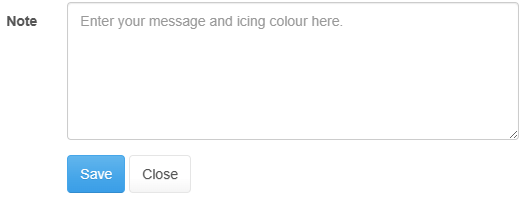
Button Catalogue – this is an alternative UI for navigating through the product catalogue on the e-Commerce portals. Instead of a full tile list with an image and description the new style shows a simplified button per catalogue entry. This makes catalogue navigation easier, particularly on smaller touch screen devices. You will find this under System Settings > e-Commerce options function on the ‘Configurable Option’ step.
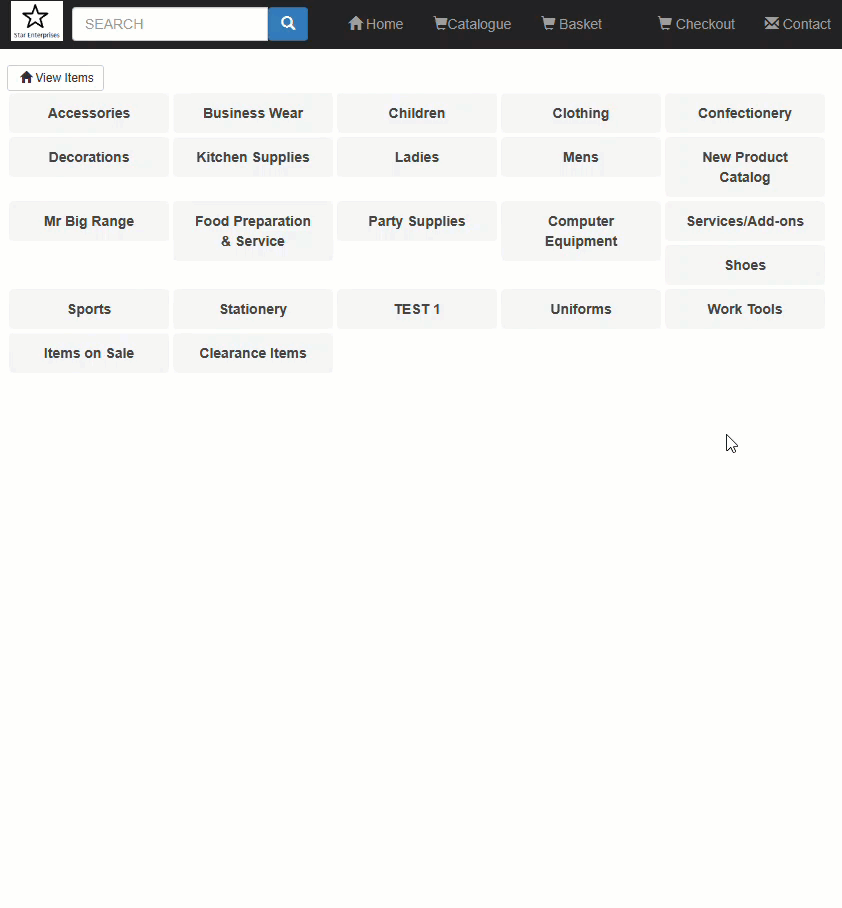
Draft Approvals – for B2B users who are logging in to the portal to approval draft orders for their employees, you can now offer them a choice of how to approve the drafts:
- Checkbox – this is a simple checkbox “click” for each draft approval
- Purchase Order Number – enter a purchase order number to approve a draft