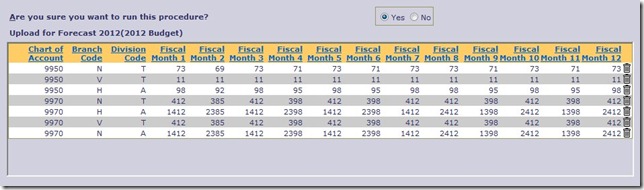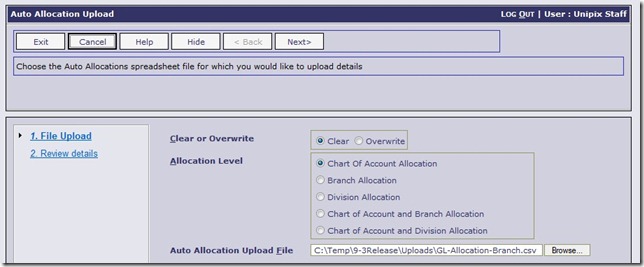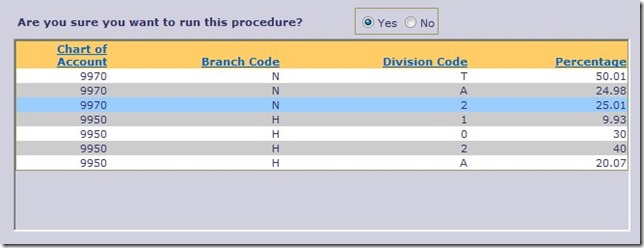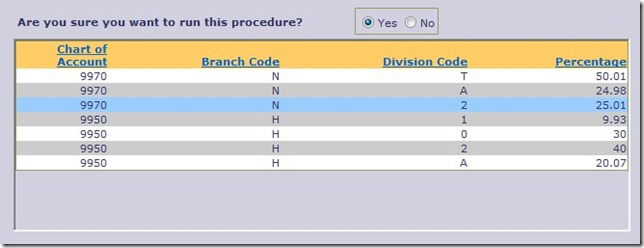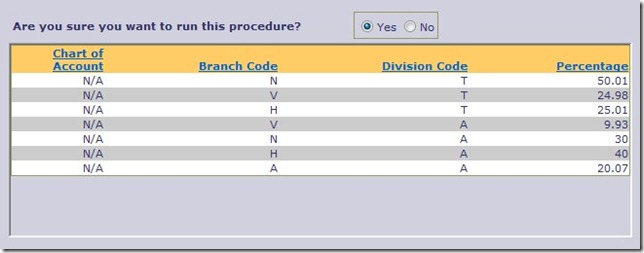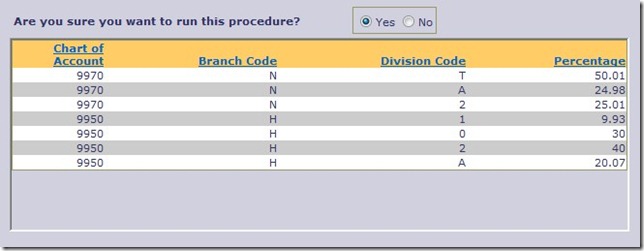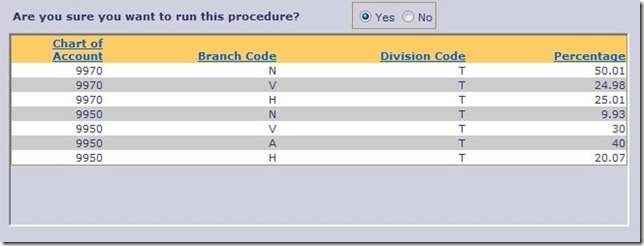There have been three new functions added to the GL module for the uploading of data from a spread-sheet style application/format to the OA system as follows:
- General Journals
- Forecasts
- Automatic Posting Allocations
In essence these routines all allow a user to create OA data in an external application such as a spread-sheets in Excel, doing all the data entry and manipulation outside of Online. Then saving that data in a comma-separated text file format and uploading it into OA for validation and use within the system. Details and samples on each function below.
General Journals
The ability to upload data into the OA “Un-posted” General Journal list is a significant benefit to users.  Many companies use third party systems for specialist transactions/processing and want to be able to take-up the financial transactions into the OA GL in order to complete the full picture for financial reporting. In particular this function can be and is used by people to upload Payroll details that have been processed outside of Online Advantage. Using this new tool these payroll details can be easily uploaded to the system from data extracted from your payroll system and edited in a spread-sheet application before uploading as shown. See screen shot below for sample layout of the file and column sequence to use.
Many companies use third party systems for specialist transactions/processing and want to be able to take-up the financial transactions into the OA GL in order to complete the full picture for financial reporting. In particular this function can be and is used by people to upload Payroll details that have been processed outside of Online Advantage. Using this new tool these payroll details can be easily uploaded to the system from data extracted from your payroll system and edited in a spread-sheet application before uploading as shown. See screen shot below for sample layout of the file and column sequence to use.
Forecasts
As with Journals, the system now has a tool to upload Financial Forecasts. Since you can have as many 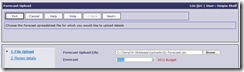 Forecasts in Online as you want, this gives you great flexibility as actual figures can be downloaded and manipulated external to OA and then when you’re ready, uploaded back into Online for use in reporting as a Forecast for comparison or to convert to the current financial Budget. As you can see, along with nominating the forecast that is being uploaded into Online, the user also gets a “preview” page so that they can see and review the details being uploaded into OA prior to submitting them. The preview below shows you the column sequence to adopt in the external application that you use to create the data. As with all uploads in the system, the data will be checked for accuracy to ensure that it is valid for use in Online as per sample below.
Forecasts in Online as you want, this gives you great flexibility as actual figures can be downloaded and manipulated external to OA and then when you’re ready, uploaded back into Online for use in reporting as a Forecast for comparison or to convert to the current financial Budget. As you can see, along with nominating the forecast that is being uploaded into Online, the user also gets a “preview” page so that they can see and review the details being uploaded into OA prior to submitting them. The preview below shows you the column sequence to adopt in the external application that you use to create the data. As with all uploads in the system, the data will be checked for accuracy to ensure that it is valid for use in Online as per sample below.
Automatic Posting Allocations
One of the more sophisticated features of the General Ledger module is the ability to setup automatic posting allocation rules for specific items i.e. Chart of Accounts, Branches, Divisions and combinations of these. Given that there is different types of combinations here to upload, this function will prompt the user to nominate what “type” of data they are attempting to upload as follows:
The results will differ depending on the selections made. Obviously the user can choose to clear all previous details in the system in relation to the Automatic Allocation setup. They will also need to select the appropriate file to upload into Online. The format of the file required will be different for the 5 different options above so here are sample screen shots of each scenario to refer to when creating these upload files so you can get the correct number and sequence of columns.
Chart of Account Allocations
Branch Allocations
Note the branch allocation details below contain two branches so the file can be created with multiple entries as long as each branch allocation adds up to 100% in total across the divisions entered against it as below.
Division Allocations
As with Branch allocations, multiple divisions can be uploaded as long as the branch details entered add up to 100% per division.