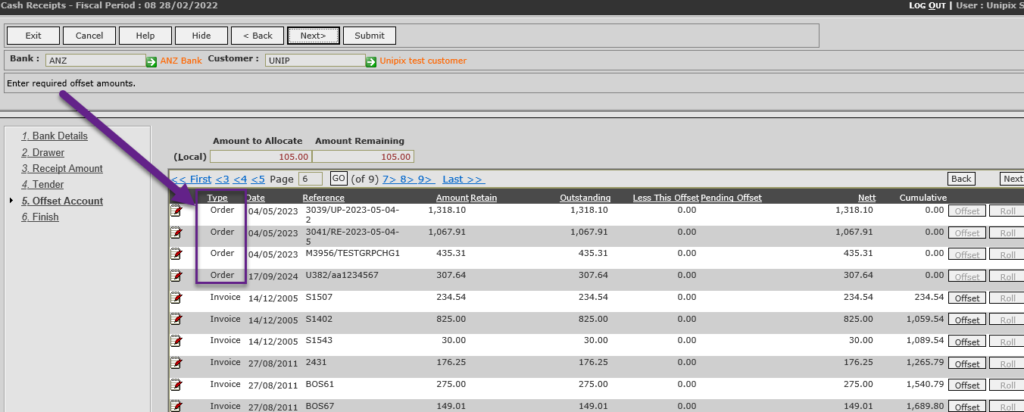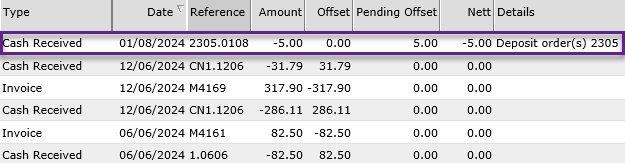Release November 2024: Version 9.5.1631.1 Online Advantage
Bin History options – we’ve optioned up the ways bin history can be kept for an inventory item that is using optional bin tracking. You can now choose from the following approaches:
- Last 5 bins only (this is the default and the original method of storing bins)
- Keep history newest to oldest
- Keep history oldest to newest
- Keep history with recent first
- Keep history with recent last
You can change this setting in the System Options function.
You can now also edit the bin list in the Inventory Details function. The list of bins is available to show on Picking dockets – contact the help desk if you would like to add a list of ‘other bins’ to your picking docket layout.
New settings for Customer EDI – we’ve added two new customer settings which are intended for EDI ordering use, but may be used in other applications as needed.
- Global Location Number (GLN) – this is a requirement of GS1 format exchanges
- Customer’s own number – a number that the customer uses to identify their location (mainly for larger businesses with many branch (or store) locations.
Picking Adjustments – a new button, ‘Enter Quantities’, has been added next to the ‘Pick All’ button in the Adjust Picking Dockets function that gives access to a fast input for entering quantities picked for an order. In this sub-screen, the order line items are listed in bin order – the same order as the printed picking docket – and the quantity picked is the only input. This allows for faster input when keying the quantities noted on the paperwork as shown below.
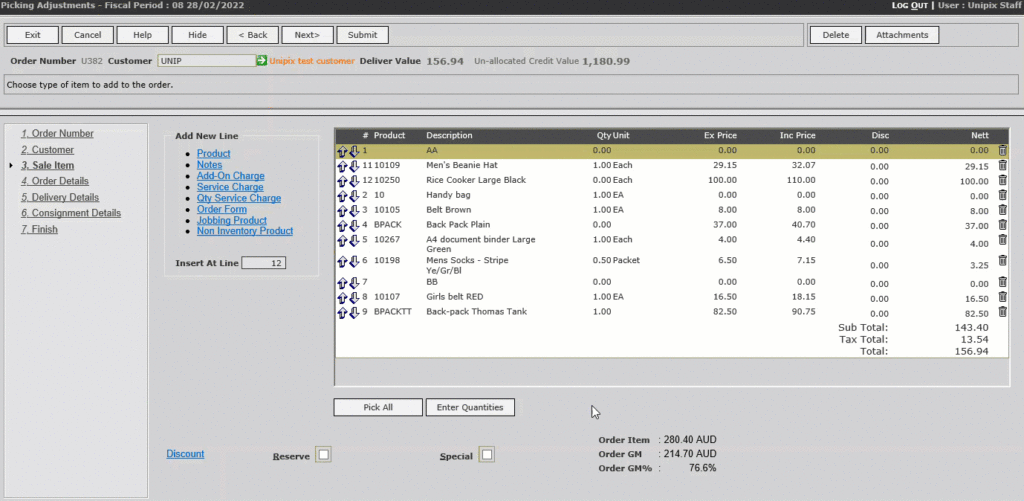
Despatch and Invoice from Order Entry – a ‘Print Despatch Docket and Invoice’ link option has been added to the end of Sales Order Entry. Clicking this link produces a Despatch Docket and Invoice Docket for the order. The link is not visible if the entered order has gone on credit hold, or if the User security has been set to disallow invoices in Sales Order Entry.
Allocating Cash to Sales Orders – you can now apply unallocated cash to pending sales orders via Cash Receipts, Customer Refunds and Credit Notes. Accounts Receivable ledger displays have been changed to indicate where cash receipt offset is pending order processing. Once the orders are invoiced, the cash is offset against the invoice. This option is only available when switched on via the System Options ‘allow payments in sales order entry’ and ‘allow offsets to orders in cash receipts’ settings.