As with previous releases of Online, the 9.4 Release includes a number of minor changes to the application designed to add to the functionality, speed, and ease of use of the system across many of the suites and modules. A summary of these changes is included below:
General Ledger
- Improved format to General Journal reports, P&L and Balance Sheets
- Setup functions – the Chart of Accounts, Auto Allocations and Valid Chart of Accounts functions have a new improved “grid” to make the adding/editing of items on lists easier to navigate and quicker
- The “Print & Post” function has been added to the subsidiary ledger EOM processes so that when a ledger is closed the Journals that are created as part of that close are posted straight away. This affects the Asset Ledger, Creditors Ledger, and Stock Ledger processes which include Inventory, Sales, Debtors, Manufacturing, Job Costing and Time Cards postings
Cash Management
- Bank Reconciliation function has been enhanced to include the ability to reconcile a foreign bank account in it’s local currency at a nominated fx rate. This basically alleviates the need for the user to manually convert foreign currency bank account transactions prior to entry into the Bank Rec system and allows the user to focus on the reconciliation in the currency the bank statement is in.
- Cash Payments reports now have “month” selections for filtering historical transactions by the month they occurred in. This filter has been implemented on the Summary and Detailed report and is done through the “Mandatory” filters function in the reporting system
Accounts Payable
- Standing Payments – a new improved “grid” has been adopted in this input form to make the entry and editing of items on the lists easier to navigate and quicker to use
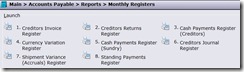 Monthly Registers – all the register reports that are automatically generated from the End of Month (EOM) close have been re-developed for the ledger so they can be re-printed from the reports menu when required. NOTE: the ability to do this is dependant on the number of months transactions are held in your Online system
Monthly Registers – all the register reports that are automatically generated from the End of Month (EOM) close have been re-developed for the ledger so they can be re-printed from the reports menu when required. NOTE: the ability to do this is dependant on the number of months transactions are held in your Online system - Added Supplier Trading Terms to the main Supplier Display
- New Address input added to the Supplier Details form
- Transaction entry functions now go straight to the add/edit entry point to save the user selecting that. This includes Invoice, Credit/Return and Manual Payment entry
- The Remittance Advice reprint function has been enhanced to use any pre-defined Electronic Document Delivery (EDD) settings per contact to save the user having to manual email/fax remittances to suppliers again if required
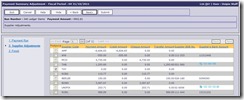 A new “Payments Summary Adjustment” function has been added to the payment runs function to allow users to easily view and edit a payment run in summary form, including or excluding suppliers due for payment as required all from the once screen
A new “Payments Summary Adjustment” function has been added to the payment runs function to allow users to easily view and edit a payment run in summary form, including or excluding suppliers due for payment as required all from the once screen
Accounts Receivable
- Invoice Reprint, Outstanding items – this new feature added to the Customer Display function can be used by
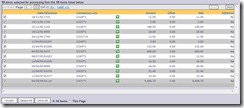 Credit Controllers and debt collectors to easily reprint from the list of outstanding ledger items on a customers ledger. The user is given the ability to be selective about the invoices to reprint, and using the Report Launcher they can generate one email or fax to the client with a copy of any/all of the Un-Paid Invoices on account to assist with debt collection
Credit Controllers and debt collectors to easily reprint from the list of outstanding ledger items on a customers ledger. The user is given the ability to be selective about the invoices to reprint, and using the Report Launcher they can generate one email or fax to the client with a copy of any/all of the Un-Paid Invoices on account to assist with debt collection 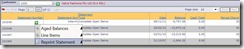 Statement Reprint – new function on the Statement Summary and Statement Details display to allow a user to easily reprint a statement that they are looking at from the screen without having to navigate to the reprint function via the Main Menu
Statement Reprint – new function on the Statement Summary and Statement Details display to allow a user to easily reprint a statement that they are looking at from the screen without having to navigate to the reprint function via the Main Menu 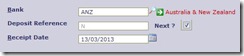 Adjusted the Cash Receipts form to include the “Next Number” function during cash receipt processing to make it easier and clearer to users if they were using the “Next” automatically generated reference number for banking or adding to an existing batch of deposits
Adjusted the Cash Receipts form to include the “Next Number” function during cash receipt processing to make it easier and clearer to users if they were using the “Next” automatically generated reference number for banking or adding to an existing batch of deposits - Increased the length of the Customer “Tax Certificate” input to 13 characters
- Added the Bank Reconciliation Report to the Debtors EOM process to give people the ability to refer back to the list of outstanding Bank Rec items at that point in time
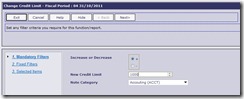 Credit Limit Tool – a new tool has been added to the AR setup functions to allow users to perform mass updates on the Credit Limits of Customer accounts. Essentially the user can set some parameters for increased credit limits, use filters to select customers (e.g. via existing limits, rep, branch etc.) and then see/list the customers who will be changed on a preview function as below before updating:
Credit Limit Tool – a new tool has been added to the AR setup functions to allow users to perform mass updates on the Credit Limits of Customer accounts. Essentially the user can set some parameters for increased credit limits, use filters to select customers (e.g. via existing limits, rep, branch etc.) and then see/list the customers who will be changed on a preview function as below before updating: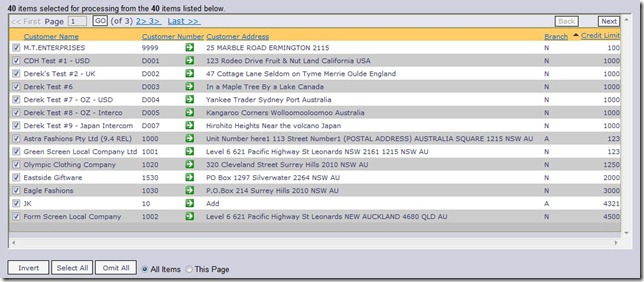
Inventory Control
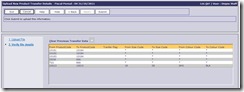 Product Transfer Upload – a new Inventory Setup Tool is now included to allow users to upload a “spread sheet” of Product Transfers for the system to perform using the Product Transfer tool. This upload tool can be used when you have a significant number of products to transfer at one time and saves the need to enter each one individually into the transfer setup form
Product Transfer Upload – a new Inventory Setup Tool is now included to allow users to upload a “spread sheet” of Product Transfers for the system to perform using the Product Transfer tool. This upload tool can be used when you have a significant number of products to transfer at one time and saves the need to enter each one individually into the transfer setup form 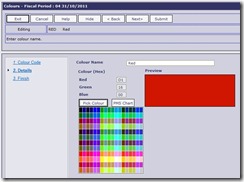 Colour Setup – the ability to set the “colour” attributes of each colour so that the system can show a visual of the colour has been included in the Colour details setup function including the ability to select a colour from a colour matrix as shown
Colour Setup – the ability to set the “colour” attributes of each colour so that the system can show a visual of the colour has been included in the Colour details setup function including the ability to select a colour from a colour matrix as shown - Where they exist, the system will now show a product’s “Long Names” for the “Units of Measure” (as in Stock Units, Sales Units, Purchase Units) on the forms i.e. Picking Docket, Purchase Order, Despatch Docket etc.
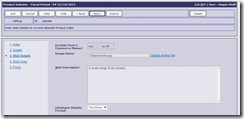 Image Upload – the Product Index and Product Master files now have an “Upload Image” button next to the prompt for the “Image name” so that users can upload the file directly into the system whilst adding or editing Indexes/Products
Image Upload – the Product Index and Product Master files now have an “Upload Image” button next to the prompt for the “Image name” so that users can upload the file directly into the system whilst adding or editing Indexes/Products 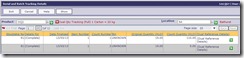 Stock Take – a new display was added to allow users to see the Tracking Details per stock take item/ticket counted for a Product for the previously completed Stock Takes. This allows users to display the Batch Numbers/Serial Numbers/Dual Tracking References entered in as part of the Stock Take count as shown below:
Stock Take – a new display was added to allow users to see the Tracking Details per stock take item/ticket counted for a Product for the previously completed Stock Takes. This allows users to display the Batch Numbers/Serial Numbers/Dual Tracking References entered in as part of the Stock Take count as shown below: 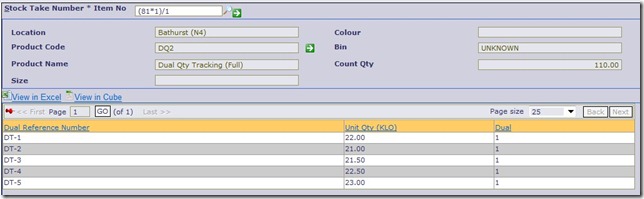
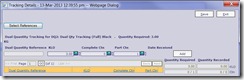 Tracking Details Selector – all “Issuing” functions in the Inventory, Order Management and Manufacturing modules have been enhanced to use a new screen that allows users to select the “Tracking” details for the transaction they are performing. This negates the need to enter the tracking details manually. Users simply click the “Select” button and get presented with the appropriate Tracking Details, either Batch Numbers, Serial Numbers or Dual Tracking References as below:
Tracking Details Selector – all “Issuing” functions in the Inventory, Order Management and Manufacturing modules have been enhanced to use a new screen that allows users to select the “Tracking” details for the transaction they are performing. This negates the need to enter the tracking details manually. Users simply click the “Select” button and get presented with the appropriate Tracking Details, either Batch Numbers, Serial Numbers or Dual Tracking References as below: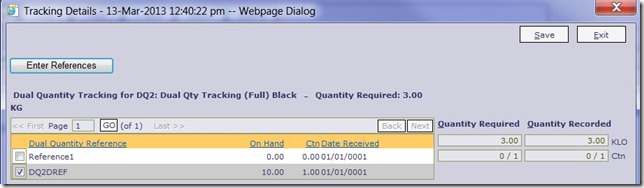
Order Management
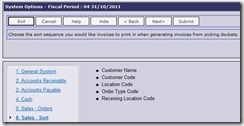 Invoice Sequence – users can now setup OA to print their invoices in a prescribed sequence based on a new “System Option” as shown in the screen sample
Invoice Sequence – users can now setup OA to print their invoices in a prescribed sequence based on a new “System Option” as shown in the screen sample - Picking Docket Adjustment – has a new “Despatch All” button on the Order Picking and Adjustment form to assist an operator to despatch all quantities of the products required without having to edit each item and adjust the deliver quantity/back order quantities.
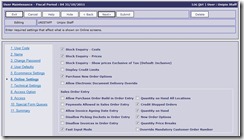 New “System Option” to make the input of “Customer Order Number” mandatory or optional across the whole system in the “Order Management” processing functions. Along with this we have added the ability to set an override flag on this per user should it be required at that level
New “System Option” to make the input of “Customer Order Number” mandatory or optional across the whole system in the “Order Management” processing functions. Along with this we have added the ability to set an override flag on this per user should it be required at that level
E-Commerce
- B2B Customer Summary – this page now has the “Account Reps” details appearing on it so the Customer can see who to contact for questions. Additionally if the “Account Rep” has been setup with an email address in OA the customer can email directly from the B2B site to their rep
- Image Uploads – these can now be performed from within the Product Index and Product Master setup functions in OA for use in the E-Commerce portals as per feature in “Inventory Control” above
- Surcharges – we have added a surcharges list for service/add-on charges. More details HERE
- User Registration – the ability to let a user “self-register” onto the B2B portal has been included with this release. A user must fill in a simple form nominating their “Account Number” correctly and their email address which must be recorded already on the Customers account. They will then be sent an email to the nominated/verified address with the login details to the B2B web portal
- Re-developed the standard “generic” form used by OA to allow users to create questionnaires or input forms for contact with customers via their web site or E-Commerce portal sites. Apart from adding an improved email interface to this function, the new facility now allows for the setup of multiple “reply” email addresses. This can be used for different contact points within an organisation so that different branches (different cities/states) or different groups (divisions/departments) can receive the replies. Also added was the ability to allow the end-user (Customer/Prospect) to add/upload attachments to their replies. This last feature was added with “Quote Request” facilities specifically in mind which would allow the end-user to make requests via the web site/portal and provide additional material in the form of graphics files, documents etc. as part of the request made from the customer/prospect
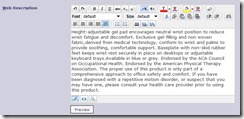 HTML Input for Product & Catalogue Descriptions – users can now add Product and Catalogue Index descriptions using HTML commands to improve the formatting and look of the words on the OA E-Commerce sites. As part of this change, we have implemented a HTML editor into the Product Index and Product Master setup forms to simplify the process of HTML editing for non-technical users. Some examples of the HTML output on the E-Commerce system as provide below:
HTML Input for Product & Catalogue Descriptions – users can now add Product and Catalogue Index descriptions using HTML commands to improve the formatting and look of the words on the OA E-Commerce sites. As part of this change, we have implemented a HTML editor into the Product Index and Product Master setup forms to simplify the process of HTML editing for non-technical users. Some examples of the HTML output on the E-Commerce system as provide below: 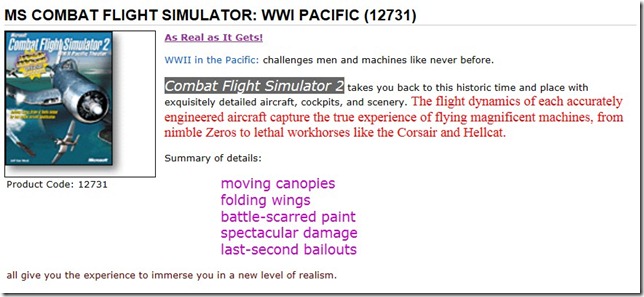
Sales Analysis
- Number of Credits – the Credit Note analysis and “Reason for Credit” reports have all been enhanced to include the actual number of credit notes so that a count is kept and reported for every credit note produced per Customer, Reason, and Product for Month and Year to Date reporting.
Manufacturing
- The Work Order displays functions have all been enhanced to deal with the use of the same Work Order Number on several different manufacturing orders so that each individual order can be viewed separately on the system despite having a common reference
General Features
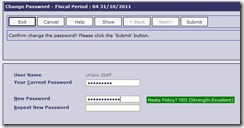 Password Strength – all password editing functions in the system have been enhanced with a visual indicator on the strength of the password being set by the user as per screen sample
Password Strength – all password editing functions in the system have been enhanced with a visual indicator on the strength of the password being set by the user as per screen sample - User setup – has been re-worked to include some changes in screen layout/group and the addition of “Read Only” settings to the “Analyse Menus” tool for access settings
- Procedure Access – two new functions have been added
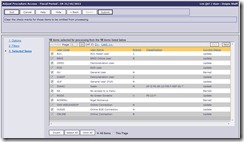 for the System Administrator that allow access to be granted or removed on a Procedure (Function) by procedure basis. These new functions will show which users currently do/do not have access to a particular function, and allow changes to that access across all users through a simple to use system of filters and including/omitting users as shown in the sample screen shot provided. On mass, a function can be allowed or bar across the entire user base as needed
for the System Administrator that allow access to be granted or removed on a Procedure (Function) by procedure basis. These new functions will show which users currently do/do not have access to a particular function, and allow changes to that access across all users through a simple to use system of filters and including/omitting users as shown in the sample screen shot provided. On mass, a function can be allowed or bar across the entire user base as needed 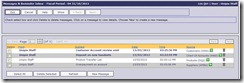 The Inbox screen used to review incoming messages and reminders has a significant improvement in the form of a “Source” link added to the summary page. This “Source” link allows any message or reminder that comes to a user from a specific source entity in OA to be a link back to all the display and input functions that relate to that item. For example, if a “Customer Note” is used to send a message to a user, then the receiver can link directly back to the “Customer” in OA via the green-arrow drill-through feature and look up other details about the client, or to add additional notes to that customer. An example of the “source” links can be seen in the sample screen shot below:
The Inbox screen used to review incoming messages and reminders has a significant improvement in the form of a “Source” link added to the summary page. This “Source” link allows any message or reminder that comes to a user from a specific source entity in OA to be a link back to all the display and input functions that relate to that item. For example, if a “Customer Note” is used to send a message to a user, then the receiver can link directly back to the “Customer” in OA via the green-arrow drill-through feature and look up other details about the client, or to add additional notes to that customer. An example of the “source” links can be seen in the sample screen shot below: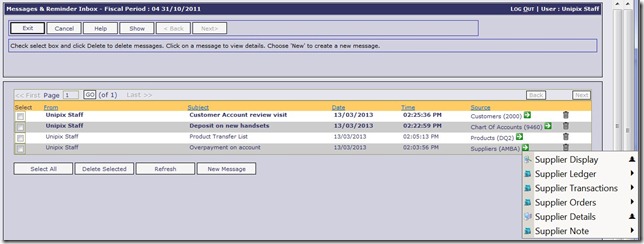 The same “source” linking feature applies to each of the data entities in OA below:
The same “source” linking feature applies to each of the data entities in OA below:
- GL Accounts
- Assets
- Employees
- Suppliers
- Customers
- Contacts
- Products
- Inventory Items
- Jobs