When processing some transactions the system requires that the user provide an “Account Posting” for one or both sides of the transaction. Effectively this is for double-entry accounting, being the “Debit” and/or “Credit” entries. More often than not the system knows both, or at least one side of the double-entry. When the system requires the user to nominate either the Debit or Credit side the user will see the standard “Account Posting” function detailed below.
This function provides the user the ability to enter the appropriate accounting posting, or postings in the form of a list. Typically there is no limit to the number of postings that can be entered on the list. This function also allows the user to split the transaction amount over several sub-systems if required.
There are 4 posting methods available as follows:
- General Ledger
- Shipment
- Work Order
- Job Costing
Not every transaction will have all 4 methods available. Depending on the type of transaction and the sub-ledgers in use there may be 1 to 4 of these methods available. For example, in Accounts Payable Invoices, you may post to all 4 methods, whilst in Accounts Receivable Cash Receipts, you may only post to the General Ledger or to Job Costing.
General Ledger is the default posting method for each function unless an alternative rule is set up.
In Valid Chart of Accounts setup, you can nominate the type of posting you do most for a particular transaction. For example, if you make a lot of sundry purchases for jobs, then you can set up Job Costing to be the “Default Posting” method for Purchase Orders. You can still toggle between the other methods if you need to when entering the transaction.
It is also worth noting that when you have not set a “Default Posting” method on a given function, the system will use the posting method selected by the user on the 2nd and subsequent postings to save the user having to select it each time.
General Ledger
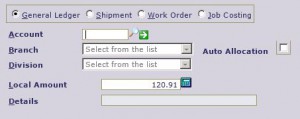 When posting to General Ledger you are asked to enter a valid Chart of Account, Branch and Division. You can enter the account, branch and division into their individual prompts, or you may enter all 3 combined into the Account entry prompt if known, to save time. For example, if you wanted to post to Chart of Account code “1200”, Branch code “10” and Division code “50”, then you could simply enter “12001050” at the account prompt. The components will automatically appear in their corresponding entry prompts on the screen.
When posting to General Ledger you are asked to enter a valid Chart of Account, Branch and Division. You can enter the account, branch and division into their individual prompts, or you may enter all 3 combined into the Account entry prompt if known, to save time. For example, if you wanted to post to Chart of Account code “1200”, Branch code “10” and Division code “50”, then you could simply enter “12001050” at the account prompt. The components will automatically appear in their corresponding entry prompts on the screen.
If you have created and are using Auto Allocations, you may nominate to use the allocation rules for either the branch and/or division posting by checking the box provided. You can also enter a + sign in place of branch and/or division as a keyboard shortcut for auto allocation e.g. “1200++” would enter “1200” in the account prompt and select auto allocation for both branch and division.
If you have set up a list of Valid Chart of Accounts for the procedure you are using, then the account you enter is validated against that list. It also validates that the branch and division entered are valid for the nominated account. If the entries provided are found to be invalid, you are given the option to enter a password to accept the entry. This password is also set up in the Valid Chart of Accounts function and is usually known to a supervisor. The system override password can also be used here to accept the entry. If you do a search on Chart of Account when there is a list of Valid Chart of Accounts set up, then the search results only return the items that are on the valid list.
Shipment
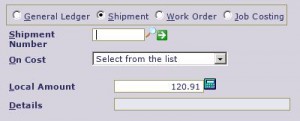 Posting using the “Shipment” method is essentially posting the transaction to the “Purchase Accruals” ledger. When posting to a Shipment, you are asked to enter the Shipment number to post to. Only Shipments that are “current” are available for posting to so you cannot enter/select an “Historical” Shipment when posting. Posting to Purchasing “Shipments” is a way of processing supplier transactions (Invoices, Returns, Payments) directly to a Shipment rather than having those transactions recorded in the Purchasing system during Shipment processing.
Posting using the “Shipment” method is essentially posting the transaction to the “Purchase Accruals” ledger. When posting to a Shipment, you are asked to enter the Shipment number to post to. Only Shipments that are “current” are available for posting to so you cannot enter/select an “Historical” Shipment when posting. Posting to Purchasing “Shipments” is a way of processing supplier transactions (Invoices, Returns, Payments) directly to a Shipment rather than having those transactions recorded in the Purchasing system during Shipment processing.
When entering a posting to a Shipment you can optionally enter a Shipment On Cost code. This allows for the recording of previously established shipping and delivery charges against the Shipment. Any charge other than the product/materials being purchased can be allocated this way for shipment costing, on-cost analysis and reporting purposes.
Work Order
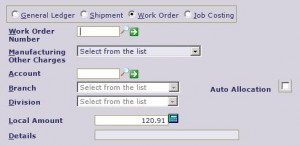 When posting to a Work Order, you are asked to enter the Work Order number you want to post the value to, along with a Manufacturing ‘Other Charge’ to match the expense against. As part of a Work Order posting you must also enter a Chart of Account Code, Branch and Division to which the value is posted to in the General Ledger. The entry of these 3 “account” prompts works in the same way as described above for “General Ledger” posting method.
When posting to a Work Order, you are asked to enter the Work Order number you want to post the value to, along with a Manufacturing ‘Other Charge’ to match the expense against. As part of a Work Order posting you must also enter a Chart of Account Code, Branch and Division to which the value is posted to in the General Ledger. The entry of these 3 “account” prompts works in the same way as described above for “General Ledger” posting method.
Note that if you have defined an Expense Account on the Other Charge, then that account is defaulted in to the Account input for the Work Order posting for you. The recording of these types of “sundry” expenses against the “Work Order” and “Other Charge” code allows for the analysis and reporting of actual versus estimated costs in the Manufacturing system functions whilst still performing expense allocation to the General Ledger.
Job Costing
 When posting to the Job Costing ledger, you are asked to enter the Job number you want to post the value to, along with a Chart of Account Code, Branch and Division. The entry of these 3 inputs works in the same way as described above for General Ledger. The recording of the Chart of Account is important to allow the allocation of expenses against the appropriate “section” in the “Job Costing” system against each Job which allows for the analysis and reporting of actual versus estimated values.
When posting to the Job Costing ledger, you are asked to enter the Job number you want to post the value to, along with a Chart of Account Code, Branch and Division. The entry of these 3 inputs works in the same way as described above for General Ledger. The recording of the Chart of Account is important to allow the allocation of expenses against the appropriate “section” in the “Job Costing” system against each Job which allows for the analysis and reporting of actual versus estimated values.
Amount
You are asked to enter the amount of the posting. The sum of the posting amounts must match the transaction amount being recorded. Depending on the transaction, the amount may vary from local amount, foreign amount or a debit or credit amount in the case of journals. Where possible/practical the system will calculate a default amount based on the details entered and previous posting lines/values.
Details
You can optionally enter a short description to describe the posting which can be very useful for future reference on various display and report functions in the system.