Purpose
![]() This routine can be used to adjust the messages that appear on the Online Advantage login pages. Specifically the back-office application and also the e-commerce web portal. The messages are text input but support HTML formatting on display and so are entered via our HTML editor function.
This routine can be used to adjust the messages that appear on the Online Advantage login pages. Specifically the back-office application and also the e-commerce web portal. The messages are text input but support HTML formatting on display and so are entered via our HTML editor function.
Data Input
Step 1 – B2U Welcome
This message is used in the back-office application referred to here as ‘B2U’ which stands for Business-to-User. The text entered here appears above the user name and password input boxes on the login page. You may apply HTML formatting to the message to make it ‘pop’ off the screen as you see fit. Typically this message greets the user, describes user and password requirements and might also let the user know who to contact if problems are encountered.
Return to the Top
Step 2 – B2U Terms of Use
The message entered here appears below the user name and password input boxes. You may apply HTML formatting to the message. Typically this message contains things like ‘Terms of Use’ and ‘Privacy Policy’, but could also be used for contact information and to contain links to other web sites/pages.
Step 3 – B2B Welcome
This message is used in the e-commerce web portal application referred to here as ‘B2B’ which stands for Business-to-Business. The text entered here appears above the user name and password input boxes on the login page. You may apply HTML formatting to the message to make it ‘pop’ off the screen as you see fit. Typically this message greets the user, describes user and password requirements and might also let the user know who to contact if problems are encountered.
Step 4 – B2B Terms of Use
The message entered here appears on the B2B e-commerce application log in page. You may apply HTML formatting to the message. Typically this message contains things like ‘Terms of Use’ and ‘Privacy Policy’, but could also be used for contact information and to contain links to other web sites/pages.
Return to the Top
Setup Complete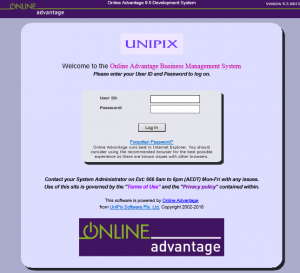
Once you finalise your changes to the login messages you will find two buttons you can use to preview the login screens complete with your new messages, similar to the sample shown.
Return to the Top