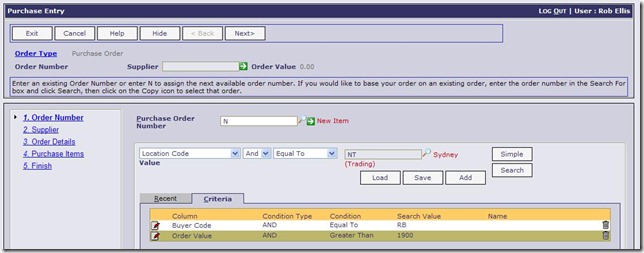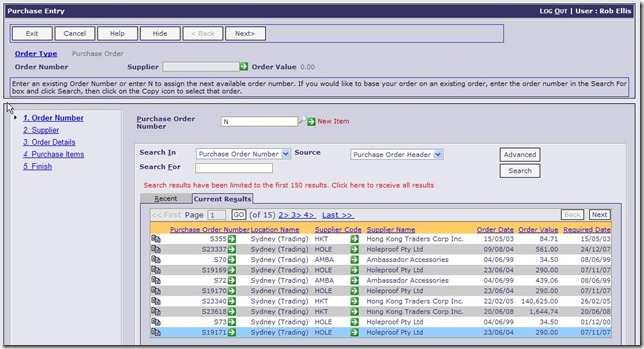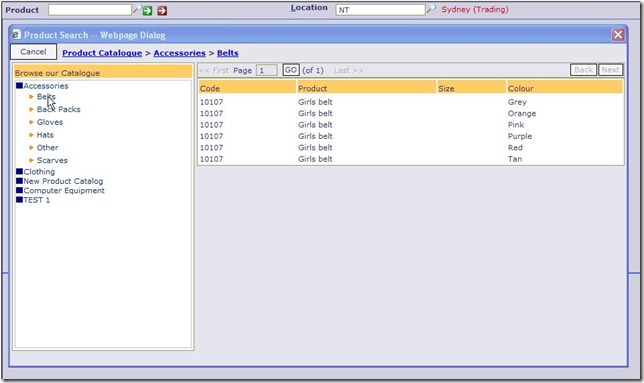There have been a number of improvements made to the general user interface across the forms and functions in OA. The first thing to note is that we have adjusted the minimum screen resolution required to run OA to 1280 x 1024 resolution. Given the advances in screen technology and the importance of getting more information on the screen for users we feel this is the best target resolution. The system should still work with lower resolutions but there is no guarantee that all options will be accessible even with the use of scroll bars which will appear with lower resolutions. Please note that there will not be any issues with screen resolutions higher than 1280 x 1024. The screens will simply resize up and more information will be shown – especially on displays with many columns.
Advanced Search
A new ‘Advanced Search’ has now been added to the search functions on all forms. See screen shot below – notice the “Advanced” button on the far right:
This new search allows you to enter multiple conditions for the data to meet to provide more targeted results. These search definitions can also now be saved and reused when required again with the click of a button:
As well as the new advanced search option, both the simple and advanced search functions will show and keep the search results of your last completed search. This means you can edit an item, and still see the same results if you want to edit other items in the same search results. Great for any multi-edit and update tasks you have to complete. See sample below:
Keyboard Shortcuts
In this release we have reviewed the use of keyboard shortcuts in an attempt to improve the user interface for those users who are keyboard orientated. To this end we have made the following adjustments:
- Changed the Wizard shortcuts from “Ctrl” to “Alt” keys
- Introduced “Ctrl-S” for “Save” – at any time in any form
- Ctrl –right arrow and Ctrl-left arrow for “Next” & “Back”
- Re-worked many forms to use the “Tab” and “Enter” keys more consistently
As part of the new “Ctrl-S” Save shortcut all the wizard based input forms now have a new “Submit” button appearing at every step. This can be used to save data at any time (providing all mandatory data has been filled in of course!) so that the user does not need to press “Next” or click on the “Finish” button twice. The Submit button does the job in one click (or one ‘Ctrl-S’ keystroke). We have also added a ‘Log out’ option to appear on every form. This allows users to use a form direct, via a shortcut, skipping the “Menus” completely, and still gives them the ability to logout properly.
Other significant UI changes include:
- The ability to enter Account : Branch : Division in GL account input and the Branch & Division will ‘fill’ in their appropriate input boxes. (Note: the colon is not required in the input)
- The ability to enter Product / Size / Colour in product input and the Size and Colour will ‘fill’ in their appropriate input boxes. (Note: the / is required in the input).
- An update to the ‘recently used’ list at the start of each form on saving. This allows quick access to the last entered item if you need to re-edit it. This even applies to new items (like Orders) created in Order Entry. They will be added to the top of the “Recent” list for ease of future access to that item
- The last edited row in a grid is now highlighted in a different colour to provide better visibility of the last item worked on
- Improvements made to the entry and text wrapping in multi-line text input
- Time Input – a new dedicated facility for the entry of time into OA forms
- A Hide/Show button in all data entry forms to allow users to remove the “steps” navigation panel on the left hand side if more screen display room is required
- Changes made to ensure that focus is on the “Next” button wherever possible when users move through the steps of data entry forms
- A new ‘Product Walker’ button next to product input. This button allows you to search for a product by browsing through the product index catalogue – similar to E-Commerce catalogue browsing as below: