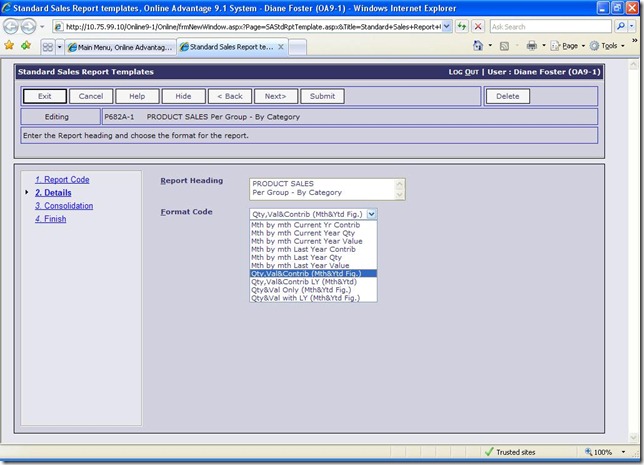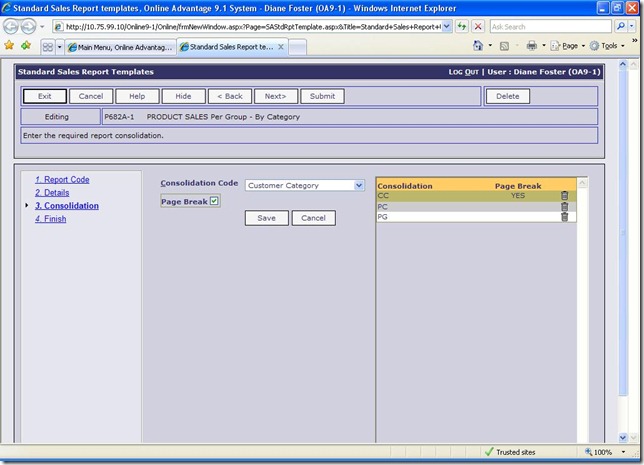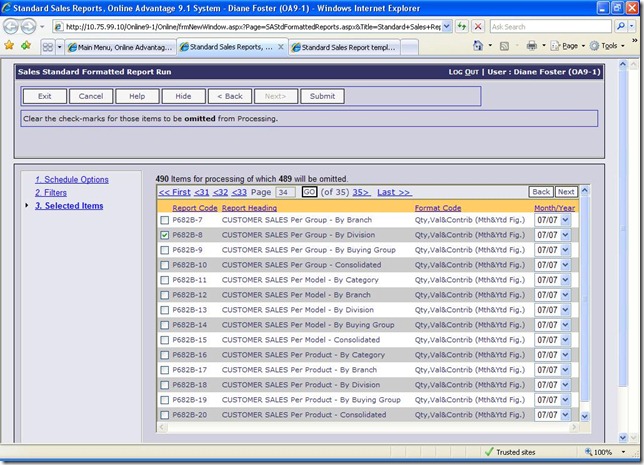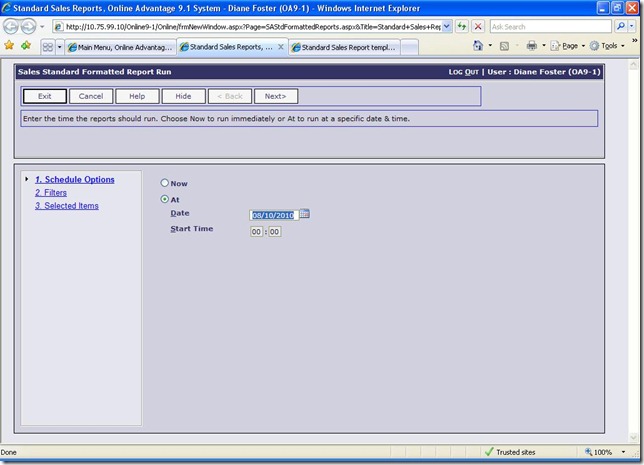9.1 see’s the introduction of a new and powerful Sales tool which allows for the easy generation of what we have termed “Standard Sales” reports. We have used this reporting tool to generate a staggering 490 different sales reports from the data held with the Online Advantage sales analysis system. These new reports are already created within the setup function of the tool shown below so all that is required to run them is to pick the report you want.
The setup function provided for the creation and editing of these reports is remarkably simple. Sample screen shots can be seen below:
In the “Format Code” list above the following standard report formats are supported:
- Month by Month Current Year Contribution
- Month by Month Current Year Quantity
- Month by Month Current Year Value
- Month by Month Last Year Contribution
- Month by Month Last Year Quantity
- Month by Month Last Year Value
- Month & Year to Date – Quantity, Value & Contribution
- Month & Year to Date Last Year – Quantity, Value & Contribution
- Month & Year to Date – Quantity, Value Only
- Month & Year to Date Last Year – Quantity, Value Only
On the second setup screen the options are there to pick points to “consolidate” on the report. This basically means to add the detail of the selected item to the report, and to show the “total” sales figures for that item based on the “Format Code” selected in the previous step. The sequence of the Consolidation is important as this determines how the report data will be displayed, from summary to detail (top to bottom). Here’s a sample of the input:
The full list of available data to “Consolidate” on is below:
- Buying Group
- Customer Branch
- Customer Category
- Customer Division
- Customer
- Head Office Customer
- Issuing Stock Branch
- Market Segment (Current)
- Market Segment (Sale Time)
- Sales Rep (Current)
- Sales Rep (Sale Time)
- Product Category
- Product Group
- Product Class
- Product Division
- Product Material
- Product Section
- Product Type
- Product Model
- Product
Once set up, actually running selected reports couldn’t be easier. It’s just a case of “ticking” the reports you require, from the list of all the standard reports, and then clicking “Submit” as follows:
The Standard Sales Reporting run tool even allows users to schedule reports to run later at a time the user specifies, by simply choosing the ‘run at’ option from the screen as per the sample below: