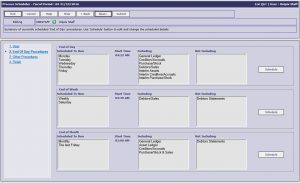Purpose
This routine is used to schedule functions and manage scheduled functions. The functions are typically a report or long running process of some type.
Primarily the ‘Process Scheduler’ is used to schedule the running of End Of Day (EOD), End Of Week (EOW) and End Of Month (EOM) processes. Along with those functions, it can also be used to review, schedule, re-schedule, and remove reports and ‘other’ processes from the schedule.
Data Input
Step 1 – User
User
The ability to enter a user code here is dependent on the logged in user’s ‘Scheduler Access’ setting. This access is set in the User Details function. If you have ‘End-Of-Day’ or ‘All’ access, then you may select your own user or any other user here. If you have ‘Own’ access, then your own user is automatically selected. If you have ‘No’ access, then you will not be able to use this function at all.
Further, what is available depends on the selected user’s ‘Scheduler Access’ setting:
- End Of Day – you may schedule End Of Day, End Of Week and End Of Month, and see ‘All’ items scheduled by this user and other users under ‘Other Procedures’
- All – no End Of Day, Week or Month scheduling available, you see ‘All’ items scheduled by this user and other users under ‘Other Procedures’
- Own – no End Of Day, Week or Month scheduling available, you see only items scheduled by this user under ‘Other Procedures’
When setting an EOD, EOW or EOM type procedure, the user selected to run the process MUST have full access to all modules otherwise security permissions will prevent everything running properly.
Step 2 – End Of Day Procedures
A summary of the currently scheduled End of Day Procedures is shown with a section showing the current status of the End Of Day, End of Week and End of Month processes. Each section includes the following:
Scheduled To Run
This area shows when the process is scheduled for and how often e.g. ‘Once’, the ‘Days of the Week’, ‘Weekly’, ‘Monthly’ and ‘Not Scheduled’.
Start Time
This is the time the process will fire off on the specified day.
Including
These are the modules/options to include when the process runs.
Not Including
These are the modules/options that you have not selected to include when the process runs.
Schedule
Use this button to edit and change the current schedule for the corresponding process.
Return to the Top
Schedule End Of Day
End Of Day to run
Select which modules you wish to process during end of day.
Interim Postings
Select which modules you wish to make interim postings for during end of day.
Run immediately after EOD
Select Product Transfer if you would like to run the Product Transfer process after EOD is completed.
Select Manufacturing Replacement Cost Recalculation if you would like to recalculate costs for manufacturing specifications set to replacement costing after EOD is completed.
Select Manufacturing Standard Cost Recalculation if you would like to recalculate costs for manufacturing specifications set to standard costing after EOD is completed.
When to Run End Of Day
Select when to run the end of day process. Typically you would run EOD each day of your working week once user’s have finished entering transactions for the day. For example running Daily, Monday to Friday at 3:00 am is a common time to set EOD processes. It should always be scheduled to run after your nightly backup is completed.
Click here for details on the available Schedule Options.
When using the ‘Schedule Now’ option, although the current date and time are shown, the process does not actually start until you commit your schedule changes by using the Submit button.
TIP: To ‘NOT’ set an end of day, choose the ‘Once’ option and set the date to a date in the past. Or use the ‘Clear Schedule’ option.
TIP2: If you use 2am as a start time on a Sunday morning the process may not run during a automatic server time change for daylight savings because the time will change to 3am instantly. Best to choose a time just before 2am or after 3am for Sunday scheduling.
Return to the Top
Schedule End Of Week
Configure the End Of Week (EOW) settings as required.
End Of Week to Run
Select whether you want to run end of week. You can optionally print Weekly Debtors Statements here.
Run immediately after EOD
Select Product Transfer if you would like to run the Product Transfer process after EOW is completed.
Select Manufacturing Replacement Cost Recalculation if you would like to recalculate costs for manufacturing specifications set to replacement costing after EOW is completed.
Select Manufacturing Standard Cost Recalculation if you would like to recalculate costs for manufacturing specifications set to standard costing after EOW is completed.
When to Run End Of Week
Select when to run the end of week process. As it is intended as a Weekly function, only the ‘Once’ and ‘Weekly’ scheduling options are available. Click here for details on the available Schedule Options.
When using the ‘Schedule Now’ option, although the current date and time are shown, the process does not actually start until you commit your schedule changes by using the Submit button
Schedule End Of Month
Configure the End Of Month (EOM) settings as required.
End Of Month to Run
Select which modules you wish to process during end of month. For reference, the current fiscal periods are shown. You cannot set the General Ledger calendar ahead of any other calendar. You cannot set the Creditors/Accrual calendar ahead of the Purchases/Stock & Sales (Debtors) calendar.
Note that when you set an EOM to run, the corresponding EOD and EOW process is also included. For example, when you schedule Creditors End of Month, a Creditors End of Day is automatically included as part of the End of Month Creditors processing.
If you select to run Debtors Statements, enter the Age Date to use on statements.
Run immediately after EOM
Select Product Transfer if you would like to run the Product Transfer process after EOM is completed.
Select Manufacturing Replacement Cost Recalculation if you would like to recalculate costs for manufacturing specifications set to replacement costing after EOM is completed.
Select Manufacturing Standard Cost Recalculation if you would like to recalculate costs for manufacturing specifications set to standard costing after EOM is completed.
When to Run End Of Month
Select when to run the end of month process. As it is intended as a Monthly function, only the ‘Once’ and ‘Monthly’ scheduling options are available. Click here for details on the available Schedule Options.
When using the ‘Schedule Now’ option, although the current date and time are shown, the process does not actually start until you commit your schedule changes by using the Submit button
Return to the Top
Step 3 – Other Procedures
Here you are presented with a list of all (non EOD) functions currently scheduled. You can sort the list by clicking on the column headings. You can edit and change the schedule time of the items. You can delete the scheduled items from the list as required. You can also add new items manually as opposed to adding them via the Report Launcher which is the normal method.
Procedure
Enter the procedure code of the report you wish to schedule. You can only access this field when adding items to be scheduled. Searching for the procedure by Name is the easiest way to find a procedure code.
NOTE: Not all procedures can be scheduled – only reports and some selected functions.
User Code
Displays the user code.
User Name
Displays the user name.
Don’t Send Notification
Select this option if you don’t wish to send any notification. A notification is an email to the user scheduling the report to say ‘scheduled task xxx has been run’.
Destination
Select the destination type of the report from the options shown e.g. ‘Email’, ‘Fax’, ‘Save’ and Network Print’. When scheduling reports via the Process Scheduler you must nominate a destination.
Destination Detail
Once you have chosen a ‘Destination’ the details relevant to it will be shown e.g. for ‘Email’ – the email address, for ‘Network Printer’ – the available printer queue. As part of the destination detail the ‘Output Format’ must be specified where appropriate i.e. ‘Email’ & ‘Save’
When to Run
Select when to run the report being scheduled. Click here for details on the available Schedule Options. You can change the schedule time for existing scheduled reports if required, but you cannot change the destination details.
Return to the Top