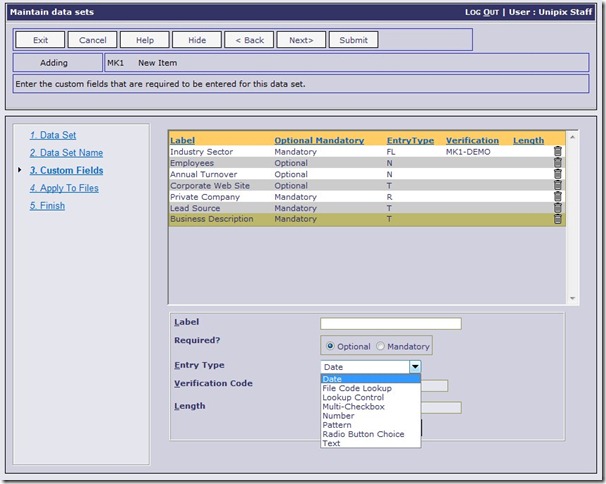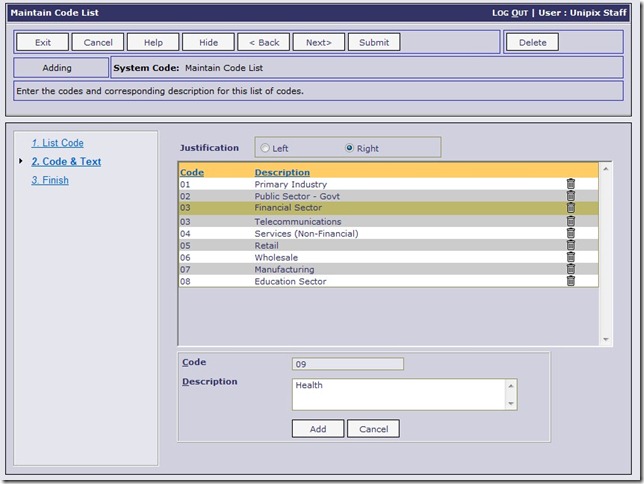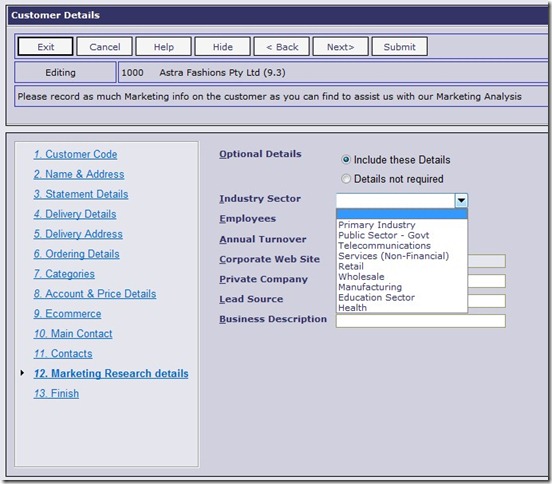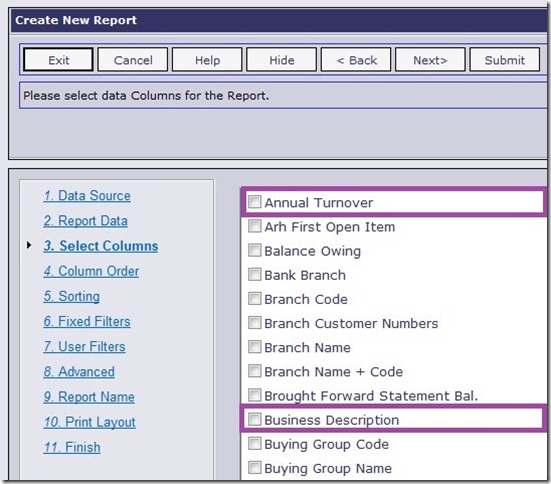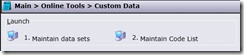 The Custom Data function is arguably one of the most powerful additions to Online Advantage in years. With this tool users can effectively change what data is stored in the system and decide what additional information they need to keep in Online. There is no limit to the number and amount of custom data you can store in Online for the main elements in the system. It only requires thought and imagination to decide what additional information you should keep in Online to help with your business activities. Basically Custom Data allows you, the user, to add data into the Online Advantage database without the need for any technical skills or software changes. Fill in the prompts on the Custom Data Set function and the prompts in Online will change automatically for you. It means the database is dynamically created for you as you go.
The Custom Data function is arguably one of the most powerful additions to Online Advantage in years. With this tool users can effectively change what data is stored in the system and decide what additional information they need to keep in Online. There is no limit to the number and amount of custom data you can store in Online for the main elements in the system. It only requires thought and imagination to decide what additional information you should keep in Online to help with your business activities. Basically Custom Data allows you, the user, to add data into the Online Advantage database without the need for any technical skills or software changes. Fill in the prompts on the Custom Data Set function and the prompts in Online will change automatically for you. It means the database is dynamically created for you as you go.
Custom Data Sets
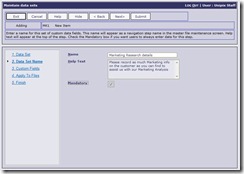 In order to capture custom data in Online, you must first create a Custom Data Set which is used to define the type and number of custom inputs to allow for the data you want to record. The data sets are allocated a code and name and you get to nominate if the input of such data is to be mandatory or not. This is a great way to ensure that you always get the details you are after because Online will force users to answer the mandatory Custom Data questions.
In order to capture custom data in Online, you must first create a Custom Data Set which is used to define the type and number of custom inputs to allow for the data you want to record. The data sets are allocated a code and name and you get to nominate if the input of such data is to be mandatory or not. This is a great way to ensure that you always get the details you are after because Online will force users to answer the mandatory Custom Data questions.
Each data set that you create can have one or more questions for input into the system. The number and type of questions or prompts can be set and adjusted as required in the Custom Data Set maintenance function below:
As you can see, for each prompt, you can specify the “Label” or question, if the prompt is to be mandatory or optional, the type of data being input and some verification and length details. The following data input types have been supported:
- Date input
- File Code Lookup
- File Verified Lookup
- Multi-Checkbox
- Numeric data
- Pattern data
- Radio Button choice (Yes/No style input)
- Text data
The use of the File Verified Lookup allows users to prompt for Online data that is already in the system. For instance, you could add a “Previous Sales Rep” prompt and then verify this input against the list of Sales Reps in Online Advantage.
The File Code Lookup facility allows you to create your own pre-set lists of data that users have to select from. See the section on Custom Data Lists for more details.
The final step in creating a Custom Data set is to nominate which of the available data elements in Online it is to be used against. Currently the following main master files can be used for Custom Data input:
- Assets
- Customers
- Suppliers
- Products
- Prospects
We will be applying the Custom Data function to more data elements in Online in future releases. It is worth noting that a Custom Data Set can be used against one or more different data elements in Online, assuming you want to record similar data for two or more types of master files. For instance, this means that you can setup a Custom Data Set called “Business Details” where you want to capture data like “Annual Turnover”, “Number of Employees”, “Business Type”, and “Business Description” and then apply that Data Set to Customers, Suppliers and Prospects since the data relates to all three.
Custom Data Lists
Because there are times when the data you capture in the Custom Data sets needs to be verified against a list of “set” options, we have included the “File Code List” facility. It allows you to create your own pre-set lists of data that users can select from. This way you get to control the items available and also ensure that there is a sequence and order to the data, and that there is correct data verification as part of the process. This ensure that the data is captured in an orderly fashion, and that you can use this data as filters in the Online Reporting system as well. If you cannot be sure exactly how data has been input, then there would be no way to use that data for reporting selection. Below is a sample of the setup screen for a Custom Data List.
Custom Data Use
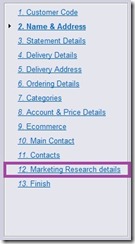 When Custom Data is applied to a data element like Customers, the main maintenance function used to add and change that data will automatically and dynamically change to include the new prompts for the data you want to capture. As we can see from the example, the “Marketing Research” Custom Data Set created above was applied to Customers. When we now look at the Customer Details function there is an extra step in the list of data we can input/capture. This new step 12 highlighted in the example has been added based on the work done creating the Custom Data Set in the previous examples.
When Custom Data is applied to a data element like Customers, the main maintenance function used to add and change that data will automatically and dynamically change to include the new prompts for the data you want to capture. As we can see from the example, the “Marketing Research” Custom Data Set created above was applied to Customers. When we now look at the Customer Details function there is an extra step in the list of data we can input/capture. This new step 12 highlighted in the example has been added based on the work done creating the Custom Data Set in the previous examples.
Below we can see an example of the new prompts on the Customer Details function that are now available for entry. The “Industry Sector” prompt is shown and it is a great example of the “Custom Data List” function. The available list of industries that has been pre-defined is shown and the user can only select from that list.
Custom Data Reporting
When using Custom Data, you don’t just want to capture the details. We know users want to make use of the additional data they are recording in Online. That’s why we have automatically incorporated the Custom Data into the standard Online Advantage reporting system for you. As we can see below, when reporting on Customers for instance, the Custom Data from the “Marketing Research” data set is available when we’re writing or editing a Report in the system. This means you can use the Custom Data you are capturing as columns on reports, or as filters for reports, or both.
You can add Custom Data to existing reports, use Custom Data as Reporting filters on existing reports, and also write new reports with this Custom Data as columns and filters.
Below is an example where the highlighted Custom Data “Annual Turnover” and “Business Description” appear as available columns when we are writing a new report on Customers. This happens because the “Marketing Research” data set we have been using in this example has been associated with the Customer data.
Summary
In summary, the new Custom Data facility in Online allows you to capture unlimited data into your business database when and where you need to, and validated as per your rules. Then this data can be used throughout the Online Reporting tools for reporting, exporting and filtering of reports.