Document Delivery is the term we use for the automatic sending of stationery documents to external third parties i.e. Customers and Suppliers. Document Delivery allows you to set up rules for the electronic delivery of documents via email or fax. These rules relate to documents such as Quotes, Order Confirmations, Invoices, Debtors Statements, Purchase Orders & Remittance Advices etc. The Document Delivery functionality was previously known as “Electronic Document Delivery” (EDD).
Document Delivery is an alternative to physically printing and posting paper documents via a postal mail service. Sending documents electronically can have significant cost savings over regular mail. Rules can be established so that no double handling is required by your users/staff. Whilst fax is provided as an alternative, email is obviously the fastest and cheapest method of delivering a document to one or more contacts recorded on your Customers/Suppliers.
Online Advantage has an interface to the ActiveFax fax delivery system should you want a dedicated faxing approach. Alternatively, we have several interfaces that allow a fax to be sent via an email through a third-party faxing service.
![]() Finally, the Document Delivery functionality allows you to establish rules for the delivery of a text message via an SMS. This is another way of notifying contacts about activity. The option of sending short messages out to customers, typically related to a document activity or order e.g. at Despatch/Invoice stage, to send a txt message saying “Your order XXXX was despatched today @hh:mm on dd/mm/YY”. Once again we have several interfaces that allow a text to be sent via an email through a third-party texting service.
Finally, the Document Delivery functionality allows you to establish rules for the delivery of a text message via an SMS. This is another way of notifying contacts about activity. The option of sending short messages out to customers, typically related to a document activity or order e.g. at Despatch/Invoice stage, to send a txt message saying “Your order XXXX was despatched today @hh:mm on dd/mm/YY”. Once again we have several interfaces that allow a text to be sent via an email through a third-party texting service.
To start using Document Delivery, you first need to enable it via the System Options function. Once enabled you should then adjust the messages/wording to be used for emails, along with the details of the sender address using the Standard Stationery Messages function.
The next step in the setup of Document Delivery is to establish the rules on those Contacts you have assigned to Customers and Suppliers that you want to use. Each contact needs to have the documents you want to send assigned. To send a document to a particular person (or department) of a Customer or Supplier, the contact must have:
- a valid email address, if the intention is to email documents
- a valid fax number, if the intention is to fax documents
- a valid mobile number, if the intention is to send notifications via SMS
You can also send other reports, such as prices lists, marketing updates or specials to your general Contacts or Customer/Supplier contacts. General Contacts are contacts in your database that do not belong to a particular Customer or Supplier. They may be potential customers, prospects, consultants or market influencing contacts.
Once you have made the decision to send documents electronically, and performed all the setup, you may decide that all documents will ALWAYS be delivered electronically and that users may not have the option to override the method of sending. If you require users to be able to selectively choose the method a document can be sent, then use the User Details function to set the ‘Allow Electronic Document Delivery Override’ option for the user.
In System Options there is a setting to choose whether Document Delivery is the default when performing document reprints. Often reprints are required for internal purposes, and you don’t want them to resend via fax or email so users have this option disabled.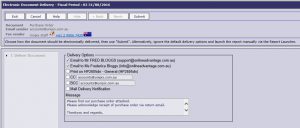
When printing a document, the user is taken to the Document Delivery launch page. The screen shot shows an example of a user that does not have the option to override the delivery details that when printing Purchase Order Dockets.
Note at the top of the screen you can see what document you are sending and the ‘From’ sender details. The sender email address can be altered for documents via Standard Stationery Messages.
When the user has the ability to override the Document Delivery there are more options on the screen 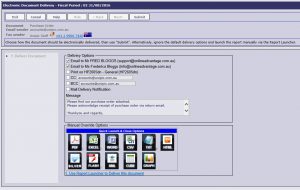 as shown in the second screen image.
as shown in the second screen image.
Delivery Options
‘Email to’ or ‘Fax to’ options
If you are allowed to override the destination you may uncheck the to email or fax address at the time of sending the document.
‘Print’
If a Special Form Queue is set up for the document being sent, then that printer is shown here as an available destination for the user to choose.
CC and BCC options
![]() You may add in ‘CC’ or ‘BCC’ email addresses when sending via email if required. The email address of the logged in user appears as the default for easy use as well, but users can changes the addresses shown as required. If you want to ‘copy’ multiple people simply enter a “;” character between each email address.
You may add in ‘CC’ or ‘BCC’ email addresses when sending via email if required. The email address of the logged in user appears as the default for easy use as well, but users can changes the addresses shown as required. If you want to ‘copy’ multiple people simply enter a “;” character between each email address.
Mail Delivery Notification
![]() Select this option if you want to receive a notification when the email has made it to the receiver’s email server. Note: Not all email servers support this feature. It also does not guarantee the email has gone from the receiving email server to the receiver’s inbox, or that the receiver has opened/seen the email in any way.
Select this option if you want to receive a notification when the email has made it to the receiver’s email server. Note: Not all email servers support this feature. It also does not guarantee the email has gone from the receiving email server to the receiver’s inbox, or that the receiver has opened/seen the email in any way.
Message
You may override the default message as needed. This is the email body when sending emails or the fax message when sending faxes. The default message can be updated via Standard Stationery Messages setup.
Manual Override Options
![]() If the user is set up to allow override of Document Delvery, the ‘quick launch and close’ options that are available for regular Report Launching are available to use on this screen. The user may also choose to swap to the manual report launching, if they prefer, with the option provided.
If the user is set up to allow override of Document Delvery, the ‘quick launch and close’ options that are available for regular Report Launching are available to use on this screen. The user may also choose to swap to the manual report launching, if they prefer, with the option provided.