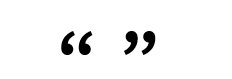Assuming you have “administrative” access to your local PC to make changes to the Windows registry, there is a manual method to configure the Edge browser for IE mode use if you’re an advanced user and feel comfortable changing the Windows registry. You can either make a series of manual registry entries using the Windows “Regedit” tool, or you can build a .reg file and execute it on your local machine to make the appropriate Windows registry settings. The following methods are technical and do have a level of risk for an inexperienced user not familiar with making Windows registry changes. If in doubt suggest you seek assistance from your IT support team.
To manually create a .reg file use the Notepad tool (or equivalent) to create a file e.g. EdgeCompatPolicies.reg
Use the settings below on a new line per command before saving the file:
Windows Registry Editor Version 5.00
[HKEY_LOCAL_MACHINE\SOFTWARE\Policies\Microsoft\Edge]
“InternetExplorerIntegrationSiteList”=”https://demo.ola.net.au/oa9-5-b2u/sites.xml”
“InternetExplorerIntegrationLevel”=dword:00000001
“InternetExplorerIntegrationReloadInIEModeAllowed”=dword:00000001
“ExternalProtocolDialogShowAlwaysOpenCheckbox”=dword:00000001
Should you need to set IE to open tabs rather than new windows in Edge, you can also use the same approach above. Either make a manual registry edit, or create a .reg file with the registry command below and run it.
[HKEY_CURRENT_USER\SOFTWARE\Microsoft\Internet Explorer\TabbedBrowsing]
“PopupsUseNewWindow”=dword:00000002
NOTE: you will need to ensure that the “double quotes” character is correct in Notepad after the paste. It must be the ” character and not these characters shown below as they will not work: