At the time of writing, Microsoft has not provided a User Interface (UI) to allow the user to configure tab settings for Internet Explorer (IE) mode. The settings remain when a user upgrades from an existing Windows 10 system with IE to the Windows 11 platform, but the UI to change them is no longer present. The details below document the current manual process required to enable Tabs instead of windows for use in OA. It is recommended for Advanced Users only.
The basics of the approach are from this old Microsoft tech page: IE7 – Tabbed Browsing – Microsoft Tech Community. The related Windows registry settings for IE are:

In summary a Windows Registry edit is required to enable Tabs in IE mode on Windows 11. The steps are as follows:
Step 1 – Run the ‘regedit’ windows utility from the Windows “search/run” prompt
Step 2 – Navigate to the registry settings section as shown below

Step 3 – Add the ‘PopupsUseNewWindow’ entry as shown below
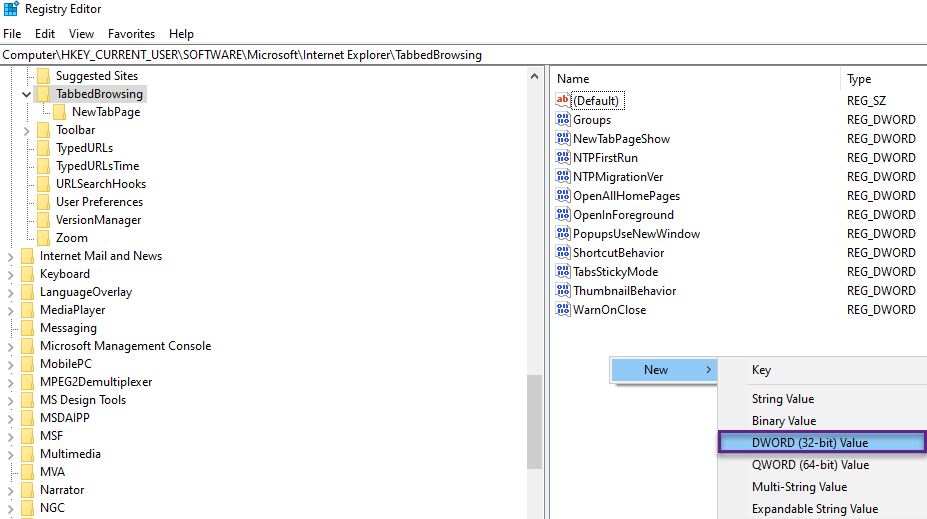
If the ‘PopupsUseNewWindow’ setting is already on the list in the right-hand window then click to ‘edit’ the existing entry and set the value as below:
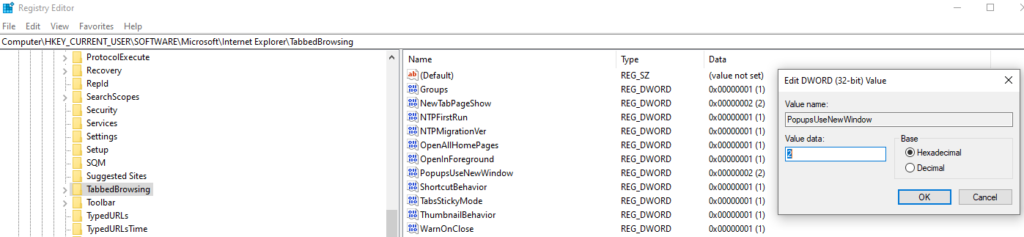
Step 4 – Once the entry has been added, close the registry edit tool. Then close Edge and re-launch.