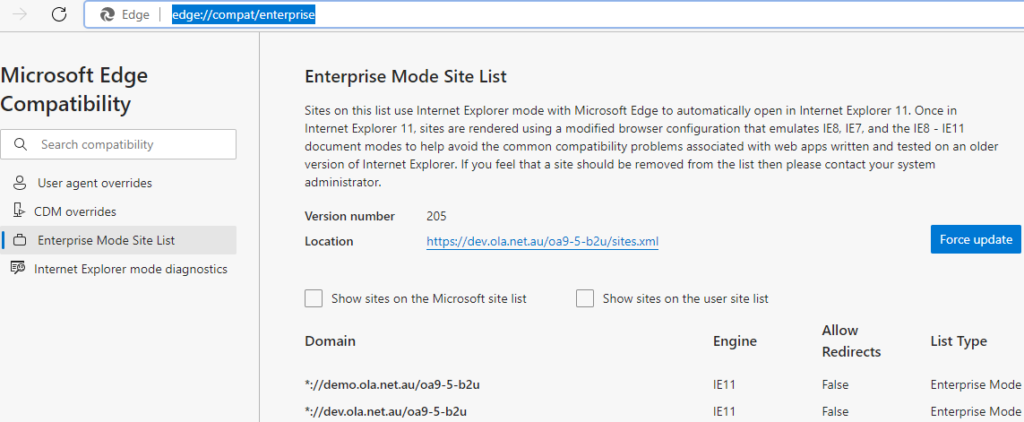Online Advantage is a browser based application which currently uses Microsoft Internet Explorer (IE) as the “client” application. Microsoft are phasing out support for the IE desktop application from Windows. As a replacement and to assist with users in the migration they have provided an IE mode in their new Windows browser called Edge. If you want to read more about this, here is a Microsoft blog that discusses the details: The future of Internet Explorer on Windows is Microsoft Edge
In order for all of OA to function properly in the Edge browser, IE mode must be enabled. There are a number of steps and settings to check to make sure IE mode will work for your OA users. Once again Microsoft has provided some useful reference material to assist with the configuration as per this link: Configure IE mode Policies | Microsoft Docs
In summary, the steps are:
Step 1 – enable IE mode in Edge
Step 2 – subscribe to a Site list (of IE mode sites)
The ability to change Microsoft Edge Polices yourself depends on if your browser is managed “by your organisation” or not. If your organisation controls your settings then enabling IE mode and subscribing to an Enterprise Site list will need to be done through your IT administration support team. You can check the Edge management setting by pasting edge://management/ into your Edge browser.
You can check the status of your Edge browser policy settings by pasting in this url: edge://policy/ which will give you a page of the details similar to the screen shot below:
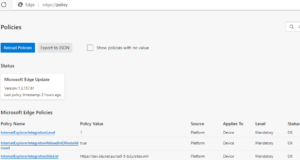
If you do have control over your Edge Management settings then you can navigate to the Edge Settings, and click on the “Default browser” section as shown below to adjust the IE mode configuration:
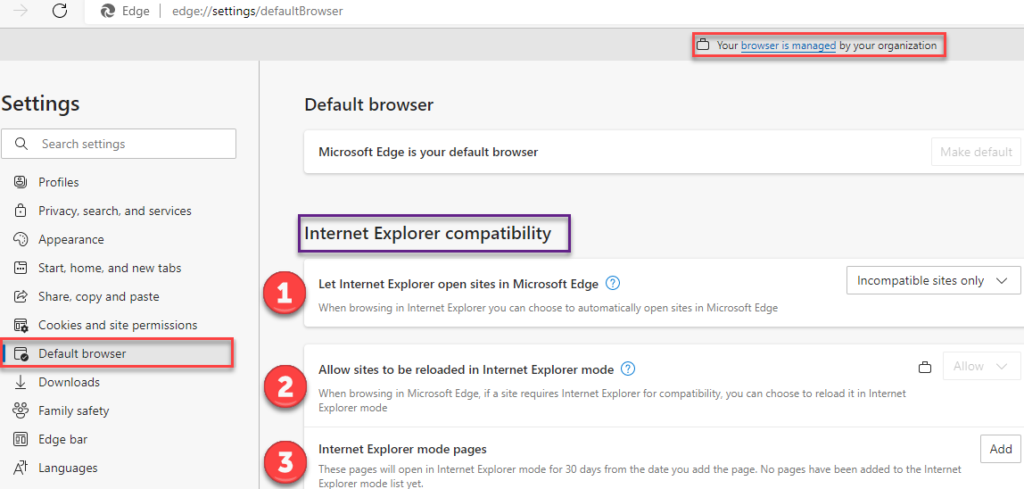
Item 1 – we recommend selecting the “Incompatible sites only” setting
Item 2 – you will need to set this to “Allow” in order for Edge to change to IE mode when required
Item 3 – you can manually enter a list of URL’s that will change to IE mode when Edge is directed to them. This list however only stores the URL’s for 30 days before they’re removed. In order to use a more permanent list of sites we recommend you adopt the Site List approach.
If your organisation is not going to (or cannot) publish a Enterprise Site List for some reason, you can adopt to use a Site List we publish and will keep up to date for customers. To do that check this Edge IE Site List settings
At any time you can check your Site List details by pasting edge://compat/enterprise into the Edge browser. You will see a page like the following screen shot: