Online Advantage (OA) is a browser-based application which uses Microsoft Edge and Internet Explorer (IE) mode as the “client” application. In order for all of OA to function properly the IP address or “domain name” you are using must be added to the list of “Trusted Sites” in the “Internet Options” section for your local device. Below are the steps required to add a “Trusted Site” to the list:
1. Proceed to the “Search” menu on your Windows desktop and type “Internet options” and run the application.
2. On the Internet Options do the following:
- Step 1 – select the “Security” Tab along the top
- Step 2 – highlight the “Trusted Sites” (Big “green tick”) by clicking on that image
- Step 3 – click on “Sites” button
See numbered steps on the image below:
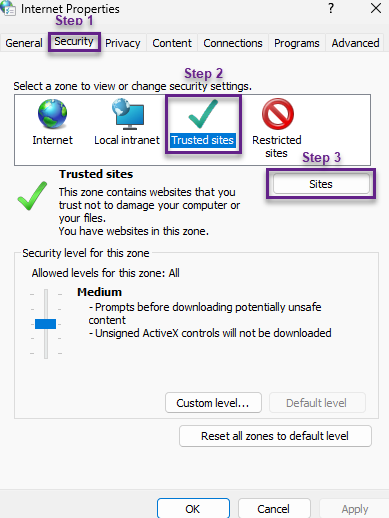
3. You now need to input the domain name or IP address (for some VPN users) at the prompt below and click “Add”. The details to enter are on the URL or Link you use on your OA “Home” page where you start your login to OA. Normally users who access OA via the internet (“remotely”) need to enter one of the following addresses:
- https://*.onlineadvantage.com.au
- https://*.ola.au
- https://*.ola.net.au
The screen below shows an example of the entry prompt:
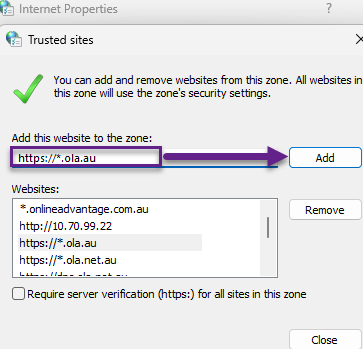
Please contact your System Administrator or IT support team if you are unsure of what to enter here. Often they can include this setting in your company wide settings so all users will receive them automatically.
4. Finally scroll the list in the “websites” window and confirm that your entry has been added to the list (as per screen shot) and then select the “Close” and “Ok” buttons to complete your changes.