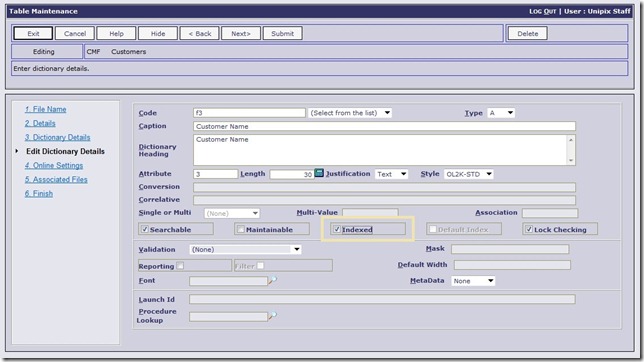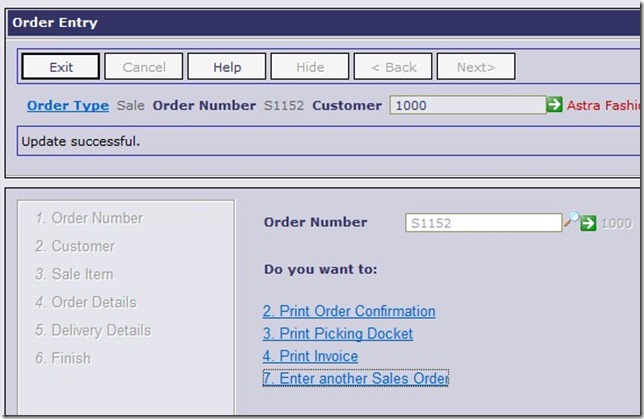As with every release, we have made further improvements to the User Interface (UI) of Online Advantage to improve the efficiency of the navigation and the speed of screen refresh and handling. The following changes have been completed for the 9.2 Release across the system:
Search Indexing
The logic behind the generic search function used throughout Online has been adjusted to use any existing database indexes that may exist behind the scenes. This has a two-fold benefit to the users of increased speed of searching and a sorted results list. In order to turn on an index in the system, all the system administrator needs to do is tick a box on the Tables maintenance form. The prompt “Indexed” highlighted below is used to create an index as follows:
The “Default Index” next to the “Indexed” prompt is used to set the “default” search sequence for results displayed in the search function. Therefore if you want to see Customers listed in Customer Name sequence when your users do searches, simply choose that prompt for indexing and make it the default index to use. With an Index on Customer Name as the default, your search results will look like this when doing customer searches in Online:
Finish Step Links
All the form based functions in Online present the user with one or more options after saving/submitting changes to the system. These options usually appear as a series of links on the “Finish” page that is also used to confirm the work the user has done is complete. In order to speed up the use of these links we have made a number of changes to them across all of the hundreds of forms in Online.
The example below from Sale Order Entry has a number of options appearing as links after an Order is saved. Each one of these options is numbered below:
We have changed the system to allow users to simply type the number to execute the option. No “enter” is required and the user does not need to use their mouse to select the link so this speeds up the process significantly, especially when a user is doing repetitive entry. You will also see above that one of the options is highlighted with a grey box around it. This is the default option. To choose the default option all a user has to do is press the “enter” key.