Purpose
This procedure is used to view, add or change the details of Product Groups in the Inventory ledger. The use of Product Groups is probably the single most important element in the creation of your Inventory structure within Online Advantage. This is because the Product Group that each Product is allocated to has a direct influence on how that Product behaves throughout the system and potentially influences such things as accounting postings, inventory costing, customer pricing, sales and inventory reporting, margin/markup control and stock replenishment.
A good guide to the use of Product Groups is to avoid having more than a page/screen full of them within a given Product Category since one purpose of the Groups is to provide summarised details of all your products/inventory/sales in a given Product Category for a clear snapshot of that range.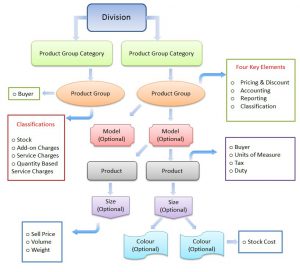
Take a look at the Inventory Schematic for a good visual representation of where Product Groups sit in the overall Inventory hierarchy.
Groups are also available throughout the system as a reporting filter for easy selection of particular product ranges. They are used to divide the standard reports (for example, Sales or Inventory reports) by the ‘grouping’. Reports, for example, can be selected for a particular Group, or Groups, or sub-divided on the basis of Product Groups. By careful selection of your Product Group coding, you can organise your system to meet your exact requirements.
As mentioned, one important role Groups play is in the ability to set customer pricing. The system allows a customer to have specific pricing rules at the Product Group level, including group discounts and price level settings in the Customer Details function. This includes the ability to exclude a customer from buying specific a Product Group or Groups if required.
As you will see below, another important function of the Group level is to hold all the accounting postings for the automatic General Ledger interface from the Inventory ledger. All the settings for accounting can be different on each Group you establish in the system if required to provide you with full control over the account postings necessary to the General Ledger for transactions made in the Inventory ledger.
General Notes on Product Groups
Account Postings for Add-on and Service classifictions
The system will not post any values for the “Inventory” related postings (like Stock and Cost of Sales) for Groups setup as Service/Add-On classifications. Only the “Sales” posting accounts are used. However, since all account inputs are mandatory, it is suggested that a “suspense” account or an account that you designated does not get used be entered into these redundant posting prompts.
Mixing Units of Measure within Product Groups
It should be noted that if you have products with different ‘Units of Measure’ within a Product Group, then many reports that are providing ‘Quantity Totals’ will be meaningless. For example, paint might be sold in 20 litre cans as “eaches” or a “tin” and the quantity could be the same as a 500 ml can of the same type of paint. Selling one of each would give a Group total of “2” but obviously the reality of the total litres sold is different so it can be misleading. There is nothing wrong with having products with differing ‘Units of Measure’ within a given Group. It is often unavoidable depending on the diversity of product range. We simply bring it to your attention so that you can avoid it where possible.
Rounding
If you wish to track rounding amounts in your General Ledger, then we suggest you assign the ‘Rounding’ product to a separate Product Group on its own. This is because the “Sales” account posting comes from the Product Group so if you have a ‘Rounding’ group for that sole purpose you can change and control the Chart of Account posting so that it is separated in your GL. The same principle can be applied to any other type of posting, be it a Product, Service or Add-on Charge.
Data Input
Step 1 – Product Group Code
Product Group Code
To create a Product Group, enter a new, unique Group Code – up to five characters. One that does not already exist on the system. To make adjustments to an existing Group simply select it via a search or enter the Product Group code to edit its details.
For details on the use of “codes”, see The Role of “Codes” in Online Advantage
Return to the Top
Step 2 – Name & Details
Product Group Name
Enter the description of the Product Group. This is a mandatory field. The maximum length of the description is 20 characters.
For more details on descriptions, see The Role of “Names & Descriptions” in Online Advantage
Group Classification
Select a classification for the product group. Each group of products requires a classification code. This code designates that the Group is a particular type of classification and the system behaves differently for each classification. The classifications available are:
- Products & Materials: Tangible items such as merchandised products, raw materials or bought-in components, manufactured sub-assemblies, manufactured finished products, or spares. Typically these are items for which inventory control is required. Control over both quantity and cost.
- Add-on charges: Such as freight or postage, which are shown as separate line items on sales quote/order/invoice. Add-on charges on sales invoices are posted to the General Ledger, but unlike ‘Product’ sales, they are not stored and updated in the Sales Analysis reporting system. This means that no long-term history of add-on charges for analysis is maintained by the system. At each End of Month (EOM) a summary report of the Add-On Charges (Add-On Charges Register) is produced. Add-On Charges are “value” only charges. There is no quantity involved.
- Returnable containers: This has been provided for individual processing as required. It is processed by the standard Online Advantage system in the same way as the “Products & Materials” classification.
- Service Charges: Usually used to itemise service related charges on a sales quote/order/invoice. In a trading operation, this classification covers “products” such as extra services, product “changes”, or perhaps charges relating to additional packaging fees. In a ‘service’ operation, you could use this for fixed price installation fees, or custom specification/design fees. The classification can also be used by service organisations to identify labour-based products. Processing transactions with products in this classification will not have any Inventory implications. Service Charges are “value” only charges. There is no quantity involved. They essentially work the same as Add-on Charges except that Service Charges appear in Sales Analysis reporting system and Add-on charges DO NOT.
- Quantity based Service Charges: Quantity based Service Charges are basically the same as “Service Charges” above, but in addition provides for the input a quantity as well as a value when entered on quotes/orders/invoices etc. Processing transactions with products in this classification will not have any Inventory implications but the details will appear in Sales Analysis reporting system.
Division
Select the Division to which this Product Group belongs. Depending on the accounting settings you have in place, the stock transactions from the Products in this Group will be credited/debited to the Division you select. Take a look at the Inventory Schematic for a good visual representation of where Division sits in the overall Inventory hierarchy.
Category
Enter the Product Category you wish to allocate the Products in this Group to. This affects the Inventory and Sales reporting functions in particular.
Over-ride Lowest Margin%
Enter the lowest margin/markup acceptable for sales transactions of Products within this Group. This setting is used as an override to the global system lowest margin/markup percentage entered in the System Options function. During Order Entry, if a Product’s sell price would see a margin/markup which is less than the percentage here, the user entering the transaction can be forced to seek a supervisor to authorise the sale, if they do not have access to sell below the specified Group limit.
BO Cancellation %
When despatching sales orders, if the quantity delivered is short this percentage of the order quantity, then the back-order quantity is cancelled.
The percentage entered here applies to deliveries of products falling under this Product Group. You can also maintain a BO Cancellation % on a per item basis in Product Details.
Step 3 – Expense
These fields are optional.
Expense
If this Product Group represents Products, Add-on or Service items that you would like to expense instead of booking into inventory, then enter the default General Ledger account to expense the items to here. You may override this account on an individual Product, or at the time of entering Purchase Orders if required.
Default Posting Type
If expensing items that belong to this product group, choose the default posting method here to indicate if the items are most often expensed to General Ledger, a Job or to a Work Order. This is just the ‘default’ method and users will still have the option to change the posting type during entry.
Step 4 – Stock Postings
Not required for Add-on and Service classified Product Groups.
Stock On Hand
The Chart Of Account to which the value of stock movements, both incoming and outgoing, will be credited/debited. This is essentially where your Inventory value for your Balance Sheet is posted. This is a mandatory field.
Stock In Store
The Chart Of Account to which the value of stock in-store will be debited/credited. The value posted to this account for this product group will be the balance of the stock in-store Purchase Accrual ledger i.e. stock receipted into-store during purchasing but where the Shipment (and costing) is yet to be finalised. This is a mandatory field.
Stock In Transit (Purch)
The Chart Of Account to which the value of stock-in-transit within the Purchase Accrual ledger will be debited/credited. Stock-In-transit covers purchase orders that have left your supplier but have not been received into store/inventory yet e.g. value of purchased items in the air/on the road/on the water or the dock, making their way to your warehouse. This is a mandatory field.
Return to the Top
Step 5 – Sales Postings
Sales-Domestic
The Chart Of Account to which the value of ‘Domestic’ sales in this group will be credited. ‘Domestic’ sales are invoice/credit transactions made to customers marked with a Customer Type of ‘D’ for Domestic. This is a mandatory field.
Sales-Export
The Chart Of Account to which the value of ‘Export’ sales in this group will be credited. ‘Export’ sales are invoice/credit transactions made to customers marked with a Customer Type of ‘E’ for Export. This is a mandatory field.
Sales-Inter-Co
The Chart Of Account to which the value of ‘Inter-Company’ sales in this group will be credited. ‘Inter-Company’ sales are invoice/credit transactions made to customers marked with a Customer Type of ‘I’ for Inter-Company. This is a mandatory field.
Return to the Top
Step 6 – Cost of Sales Postings
Not required for Add-on and Service classified Product Groups.
Material Cost
The Chart Of Account to which the Material cost will be debited. For a Manufactured product only the ‘material’ cost (i.e. raw material, sub-assembly, packaging) value will be posted to this account. For a Non-Manufactured product the stock cost of the item will be the value posted. This is a mandatory field.
Labour Cost
The Chart Of Account to which the Labour cost will be debited. For a Manufactured product only the value of the Labour cost will be posted to this account. For a Non-Manufactured product their will be no Labour cost so no value posted. This is a mandatory field.
Other Charges
The Chart Of Account to which Other Charges cost will be debited. For a Manufactured product only the value of Other Charges cost will be posted to this account. For a Non-Manufactured product their will be no Other Charges cost so no value posted. This is a mandatory field.
Overhead Cost
The Chart Of Account to which the Overhead Recovery cost will be debited. For a Manufactured product only the value of the Overhead recovery cost will be posted to this account. For a Non-Manufactured product their will be no Overhead recovery cost so no value posted. This is a mandatory field.
Samples
The Chart Of Account to which the cost of Samples stock issued during sales order entry will be debited to this account. During sales order entry the user has the option to record a sale of product at zero price or to record that it is a Sample sale. Based on the recording of an order item as a Sample, the system assumes that the stock is going to the customer at no sell price and so the cost of these goods is debited to this cost of Samples account. This is a mandatory field.
Auto Value Adjustments
The Chart Of Account to which Automatic stock Value Adjustments (AVA’s) will be automatically debited/credited. This is a mandatory field.
Stock Take Adjustments
The Chart Of Account to which all stock value adjustments on the completion of Stock Take procedures will be debited or credited. This is a mandatory field.
Stock Value Adjustments
The Chart Of Account to which all Stock Value Adjustments on completion of Stock Re-Valuations will be debited or credited. This is a mandatory field.
Return to the Top
Step 7 – Inter Branch Transfer Postings
Not required for Add-on and Service classified Product Groups.
Transfer Value
The Chart Of Account to which the value of Stock Transfer issues for products in this group will be credited. This is a mandatory field.
Cost – Materials
The Chart Of Account to which the Material cost of stock transfers will be debited. For a Manufactured product only the ‘material’ cost (i.e. raw material, sub-assembly, packaging) value will be posted to this account. For a Non-Manufactured product the stock cost of the item will be the value posted. This is a mandatory field.
Cost – Labour
The Chart Of Account to which the Labour cost for stock transfers will be debited. For a Manufactured product only the value of the Labour cost will be posted to this account. For a Non-Manufactured product their will be no Labour cost so no value posted. This is a mandatory field.
Cost – Other Charges
The Chart Of Account to which Other Charges cost for stock transfers will be debited. For a Manufactured product only the value of Other Charges cost will be posted to this account. For a Non-Manufactured product their will be no Other Charges cost so no value posted. This is a mandatory field.
Cost – Overhead
The Chart Of Account to which the Overhead Recovery cost for stock transfers will be debited. For a Manufactured product only the value of the ‘Overhead recovery’ cost will be posted to this account. For a Non-Manufactured product their will be no Overhead recovery cost so no value posted. This is a mandatory field.
Return to the Top
Step 8 – Manufacturing Postings
Not required for Add-on and Service classified Product Groups.
Work In Progress
The Chart Of Account to which the value of inventory in work-in-progress will be debited/credited. Essentially the cost value of raw materials and sub-assembly stock items that have been issued to Manufacturing work orders. This is a mandatory field.
Production Variance
The Chart Of Account to which the value of production variances will be debited/credited. A Production Variance is the difference between the ‘Expected’ Work Order value (i.e. Work Order Quantity @ Work Order cost) and the ‘Actual’ Work Order i.e. the final ‘completed’ Production Quantity @ Work Order cost). This is a mandatory field.
Recovery – Materials
The Chart Of Account to which the value of ‘Material Recoveries’ made during the manufacturing process will be debited/credited. The ‘Material Recovery’ value is the difference between the ‘Expected’ cost of the materials on the Work Order (usually from the finished products Manufacturing Specification) and the ‘Actual’ cost of the stock materials issued to the Work Order (usually the inventory used). This is a mandatory field.
Recovery – Labour
The Chart Of Account to which the value of ‘Labour Recoveries’ made during the manufacturing process will be debited/credited. The ‘Labour Recovery’ is the cost value of the Labour recorded on the Work Order, usually from the finished products Manufacturing Specification. This is a mandatory field.
Recovery – Other Charges
The Chart Of Account to which the value of ‘Other Charges Recovery’ made during the manufacturing process will be debited/credited. The ‘Other Charges Recovery’ is the cost value of the other charges recorded on the Work Order, usually from the finished products Manufacturing Specification. This is a mandatory field.
Recovery – Overhead
The Chart Of Account to which the value of ‘Overhead Recovery’ made during the manufacturing process will be debited/credited. The ‘Overhead Recovery’ is the cost value of the Overheads recorded on the Work Order, usually from the finished products Manufacturing Specification. This is a mandatory field.
Return to the Top
Step 9 – Buyer Details
Not required for Add-on and Service classified Product Groups.
Default Buyer
The default Buyer to be used for stock replenishment for the Products within this Product Group is entered here. This causes the stock replenishment system to assume all products in this group are managed by the nominated Buyer unless an override Buyer is recorded at a lower level i.e. Stock Location or Inventory details.
Within the various replenishment functions and reports in the Purchasing and Inventory systems Buyer is a filter and often a report grouping thus providing greater control and allocation of responsibility over the replenishment of stock.
Location Buyers
To over-ride the “Default Buyer” setting above, you can enter a list of override buyers per Stock Location if required as below.
Location
Enter the Stock Location code for which you have a different Buyer than the default Buyer for this Product Group.
Buyer
Enter the Buyer that will be responsible for performing the stock replenishment for the nominated Stock Location for the Product Group being entered/maintained.
Click Add to add Stock Location and Buyer details to list.
Click Delete icon in order to delete the Stock Location and Buyer from the list.
Return to the Top