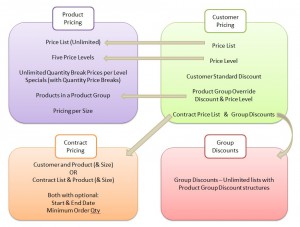
Selling prices are determined based on a Pricing Matrix that combines elements based on which Product is being sold to which Customer. The diagram provides an overview of the matrix, showing the four basic groups of elements that are used to determine sell prices.
The selling price for a particular Product is determined by the following hierarchy. The system steps through a process of tests to determine the appropriate price for the situation. In many ways this works from the bottom up.
Contract Pricing
First it is determined if there is any contract price set up for the Customer and the Product. Customer here could either be the Customer entered on the sale, or the Customer’s Head Office account if the Customer has been linked into one. If a contract is found for the customer/product combination, then the contract start/end dates and minimum quantity are checked and validated. Assuming the sale is within the specified contract dates and the minimum quantity required is met, then the contract price is used, and that order sale item is marked as using the ‘Contract Price’ method.
When there is no contract price found for the customer/product combination, the system will check to see if the Customer has a Contract Price List associated with it. If the Customer is marked with a Contract Price List then the system looks for a price for the Product on that Contract Price list. Again, if found, the contract start/end dates and minimum quantity are validated and if the sale meets the criteria, the Contract Price List contract price is used and the order sale item is marked as using the ‘Contract Price’ method.
Standard Price Lists
When no contract pricing is found, then the system next looks at Standard Prices. Standard Prices are taken from the Price list defined on the Customer. If a foreign Currency Price list is being used, then the price is checked on the Currency Price list before the standard Price list. If there is no price list defined against the Customer, the system ‘Default’ price list is used. Note: Costs are determined from the Price List assigned to the Issuing Location on an order/transaction, not the Price List assigned to the Customer.
The customer’s Price Level is then used to determine which price to use. If no Price Level is defined for the Customer, then Price Level 1 is used. There can be up to five Price Levels set on a given Price List.
Once the Price List and Price Level is known the system will then check to see if Quantity Price Breaks exist for the Product. When there are quantity breaks, the order quantity is matched with the appropriate quantity break in the price list to determine the sell price. For example, if you sell 1 item at $250 each and 10 items at $235 each, if your order quantity is less than 10, the price of $250 is used. If the order quantity is 10 or more, the price of $235 is used. The order sale item is marked as using the ‘Standard Price and Discount’ pricing method.
Product Group settings
The system’s pricing matrix caters for two types of Product Group based price settings. At the lowest level, Product Groups can be recorded against an individual Customer and an override ‘Price Level’ can be set for each group.
A customer can also be placed on a Group Discount Level. Group Level discounts act as a template where you have a “type” of Customer that you want to consistently use the same override pricing for. Each Group Discount Level has a list of Product Groups that can each have an override Price Level and discount setting. In summary, a Customer based Product Group setting takes precedence over the Group Discount Level settings.
Discounts
Once the price is found using the rules above, discounts are applied, except for Contract Prices which assumed to be a nett price already.
Discounts also have a certain hierarchy that is followed to determine the appropriate discount percentage. At the lowest level, the system will use a discount found on the Customer for the Product Group in question. Next, if there is a Group Discount Level set up on the Customer then that is checked for the Product Group in question and any discount % will be used.
If still no discount is found, the Customer’s Standard Discount % is used, if one exists. The discount percentage, of course, may be zero. It should also be noted that a negative discount percentage can be used which will effectively add a markup to the sell price of the Product(s).
Special Prices
Lastly, if the Price List for the Customer’s price list is set up with Special Prices, and the sale falls within the start and end dates of the Specials period, then the special price is used and the order sale item is marked as being ‘Standard Price and Discount’, however there is an additional setting to indicate the price is a ‘Special’ price. This allows sales at a ‘special’ price to be separated from ‘normal’ sales in sales reporting and consequently demand forecasting.
NOTE: If a customer has contract pricing, the special price will be used if it is less than the contracted price.
Transaction Override
Once the system has determined the selling price according to the above hierarchy and defaulted the price into the transaction, a user may override both the price and discount. If the price is changed by the user, the order sale item is tagged as using the ‘Manual price entered’ method. If the discount is changed by the user, the order sale item is tagged as having ‘Manual discount entered’. If both price and discount are entered, the order item is tagged as having ‘Both price and discount entered’.
When the price entered for the Product is below cost or below the required margin/markup level, the user entering the order may not be allowed to continue until the price is authorised by a supervisor. This involves a supervisor entering their user name and password into the system to accept the sell pricing. If the sales order entry user is already authorised to override prices then the user/password requirement is by-passed. These manually changed price ‘exceptions’ will all appear on the ‘Line Item Audit’ end of day reports – which show the standard price/discount, and the price and discount entered on the Customer order along with which user entered the pricing and which user authorised the price where appropriate.