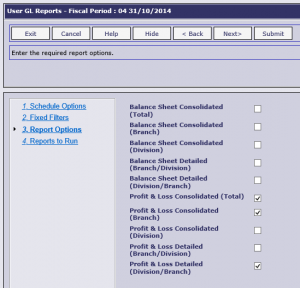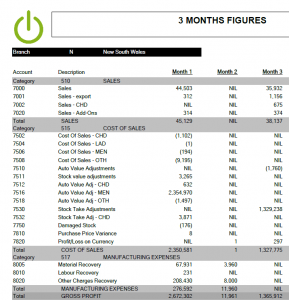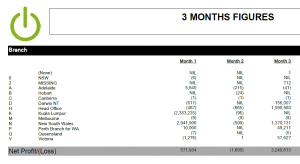With the User GL Reports tool, if the report templates have already been created, running them could not be easier. Here are the steps:
Step 1 – “Schedule”
First decide if you want to run the report “Now” or at some future time. This allows you to schedule long running sales reports for later in the evening or overnight when required.
Step 2 – “Filters”
If/when required, enter your filters to be used for the reports being run as per the example above
Step 3 – “Report Options”
Users can simply select the reports you want to run from the ones available on the screen.
Step 4 – “Report to Run”
Then select the User report template(s) you want to run and “add” them to the list as shown on the sample above. As many reports as required can be selected to be run at the same time. From this screen you can also change the report templates and create new templates based on existing ones by using the links provided on the screen.
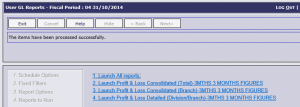 When ready, click “Submit” to be given the “run” options as shown in the sample. Note that there are links to run any of the selected reports, as well as a link to run them all at one time.
When ready, click “Submit” to be given the “run” options as shown in the sample. Note that there are links to run any of the selected reports, as well as a link to run them all at one time.
Below is a sample of the “detailed” page from a a report, along with a sample of a “summary” page that the system automatically generates:
Detailed page sample
Summary page sample