Purpose
This procedure is used to add or change the details of a Price List on the system.
You can have as many price lists in OA as you require as part of the Pricing Matrix. Each Price List permits you to define separate Costs and Prices for your Products. Each Price List can have up to 5 different price levels recorded against it for use when pricing products to customers. Setting up additional Price Lists is optional as the system comes with a built-in “Default” Price List which saves you setting up additional Price Lists unless you need to for specific reasons. Therefore if you do not require separate pricing, the system maintains a ‘Default’ price list and there is no need to set up any additional Price List with this function.
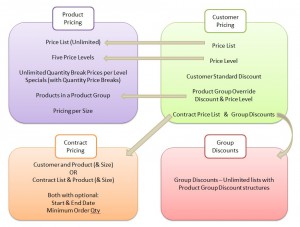
An example of how multiple price lists might be used is when goods are manufactured or received into a primary branch e.g. Sydney, at a unit replacement cost of $5.00 and sold at a retail price of $7.50 (Price Level 1). Shipping these goods to the Perth branch would incur an incremental unit cost e.g. $1.00, making the unit replacement cost in the Perth branch equal to $6.00. To realise the same gross margin on sales of the product, the retail price (Price Level 1) in Perth would have to be increased to $9.00. Establishing a separate Price List for the Perth branch permits both sets of pricing to co-exist on the system, and to be selectively employed when appropriate based on the issuing location or customer purchase point.
Data Input
Step 1 – Price List Code
Price List Code
Enter a new, unique Price List Code – up to five characters, that does not already exist on the system.
You may select an existing price list code for editing.
For details on the use of “codes”, see The Role of “Codes” in Online Advantage
Return to the Top
Step 2 – Details
Price List Name
Enter the description of the price list.
This is a mandatory field. The maximum length of the description is 20 characters.
Return to the Top
Step 3 – Branches
Branch
Enter a valid branch code.
Click Add to add the branch code to the list.
The branch code is used to restrict user access to the Price List if required. Doing so will prevent users who do not have access to the specific branch from performing any editing or adjustment of the Price List.
Return to the Top